Team availability always varies: Aya works half-days on Wednesdays, Craig has a public holiday next Monday, and Laura is overbooked by 10 hours next week. How can you always be on top of your team's real capacity to allocate work correctly? 🤔
Float helps you run capacity management on autopilot—it brings together your team's standard work hours, planned work, and upcoming time off into a single source of truth. By seeing true capacity in Float, you'll be able to schedule project work while helping everyone keep healthy work/life boundaries.
Here's an easy checklist for managing capacity in Float!
<tip>
Import your people data first
If you haven't already, make sure you import your team members details in Float before you start with capacity settings.
</tip>
1. Set your team's standard work schedule
To see real-time team capacity, start at a baseline: your team's default work hours. The Float initial setting is the standard 40 hours a week, Monday to Friday (which is also what our own team uses!).
Customize your team's default working hours and days in team settings (at the Hours & Currency tab). These are the hours that will appear as available for work on your Float Schedule by default. Choose a default time zone, too, to determine when your team will receive weekly schedule emails.
To do ⚡
✅ Select a default timezone for your team
✅ Set your team's default working days and hours
2. Customize individual work hours
Do you have team members with a different schedule than the default? Perhaps Joan takes Mondays off but works on Saturdays, or Tiago works four days a week for the next six months.
To reflect variations, modify work schedules through an individual's profile on the Schedule. Edit days and hours to reflect each team member's real availability.
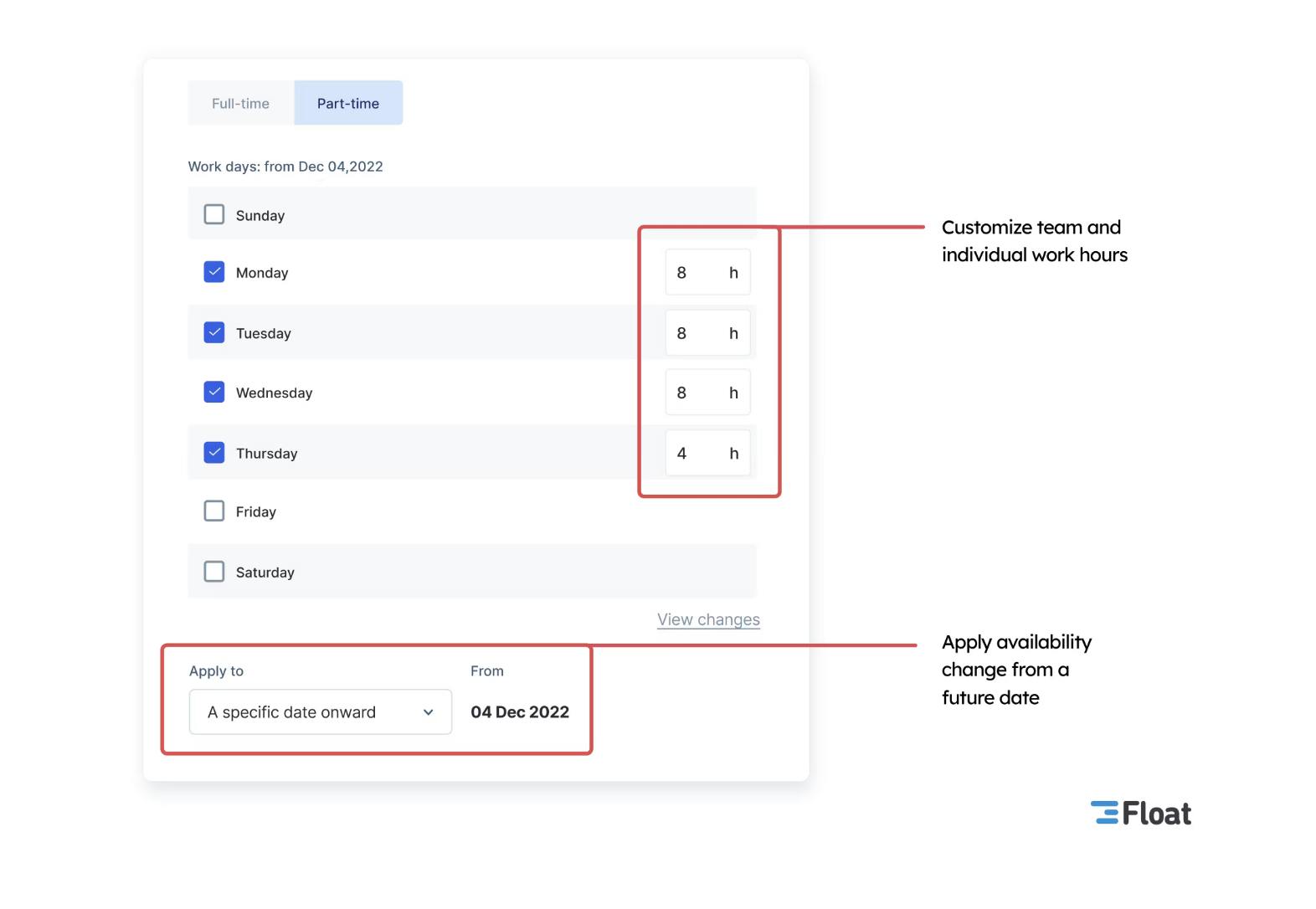
To do ⚡
✅ Update the individual work hours for any non-full-time team members
✅ Assign relevant tags to team members
3. Add leave policies
Having an accurate view of time off is a big part of tracking capacity. After all, allocating work during a team member's time off is bound to derail your project timelines—and isn't ideal for promoting work/life balance. 🥲
So, define your time off practices! Who's responsible for adding time off in Float? Will time off approvals be used?
In team settings, choose your team's time off types (e.g. paid time off, sick leave, or compassionate leave), and add your company's leave balances and policy (e.g., granted upfront or accruing). By doing this, your team can see their remaining balance when they schedule time off in Float. Managers will also be able to track their team's leave to see this when approving requests or to nudge their team to book some R&R!
Import everyone's regional holidays. For example, if you have team members in New York, select all holidays you want to observe from the list and add the team members who are based in that region. All set! Your New York team members will now appear unavailable on these public holidays to prevent project work from being scheduled during that time. It'll also be useful to see when scheduling work months ahead of time, as public holidays are permanently blocked on the schedule.
😉 Psst, you can also create your very own holiday types if you want everyone to be off at the same time on a certain period! At Float, we have the No-FOMO week—when everyone on the team is offline—during the December holidays.
To do ⚡
✅ Enable time off approvals
✅ Add and edit your team's time off types, e.g., paid time off, sick leave, and parental leave
✅ Set balances and policies for each leave type, e.g., 20 days of paid time off granted upfront
✅ Select the local public holidays that apply to your team
4. Invite people managers
Invite people managers in Float so they can start monitoring their team's project work, get and approve time off requests, and see their team's scheduled leave.
See how to invite people in our guide. Add a person in any one of three easy ways, set their access rights as 'People Manager', and add if they're responsible for individual people or entire departments. People managers will then be able to approve time off for those they're in charge of.
To do ⚡
✅ Add and invite managers to Float
✅ Update access rights to 'People Manager'
5. Integrate calendars with Float
A great way to always keep up with your schedule in Float is to use the two-way sync with calendars. Anybody who appears on the Schedule can easily do this from their profile in Float.
By connecting their Google, Outlook, or other calendars, they can send meetings and events to Float and vice versa.
To do ⚡
✅ Let your team know to sync their calendar with Float
✅ Sync your own calendar if you appear on the Schedule
Time to plan work using live capacity data!
Now you have the basic capacity settings, your team's true availability will be visible in the Schedule. By checking capacity signals, you'll be able to easily allocate project work at a future time. It's easy to see at a glance when someone is available to work (i.e. white space) or when they're overbooked (i.e. red space). Or, see quick real-time analytics, such as scheduled and unscheduled hours and overtime, for a specific date range.
<tip>
Pro tip: Add tentative work when needed
Not all work has to be confirmed to appear on the Schedule. Add allocations as "tentative" to enhance your understanding of true capacity in the future.
</tip>
[fs-toc-omit]Manage capacity as a team
Tracking real capacity is one of the most important parts of scheduling and planning work. This differentiates a resource planning software like Float from project management software. Before you even start assigning tasks, you need to know: can we feasibly get this done?
But, managing and planning capacity doesn't have to fall on your or managers' shoulders alone—it's, above all, a team effort 💪. Everyone on the team should keep the details of their schedule, such as time off and logged hours, updated to make sure they're allocated work correctly.
Following the checklist above will help you maintain this essential view of capacity and plan ahead for success as a team.
<tip>
Pro tip: Plan ahead
Map capacity for at least three to six months ahead to be ready to prioritize how your team's time is spent whenever new project work comes up.
</tip>
<cta-box>
<image-color="blue">
Check out Float’s capacity planning features
Get a complete view of everyone’s capacity and availability, including time off, to prevent burnout.
<cta-button>Check it out</cta-button>
</cta-box>







.jpg)




