Invoicing is an essential aspect of running a business—but inaccurate or sloppy invoices can be a source of frustration for both yourself and your clients.
Professional invoices take time to create, and the first version you produce might not be the best one. That’s why Google Docs invoice templates are an excellent alternative solution to avoid the headache of creating invoices from scratch. They are especially useful for recurring invoices, since they come pre-formatted with all the necessary information thus ensuring consistency in your invoices.
Here are 10 free Google Docs invoice templates that can be downloaded and customized in minutes to fit your project needs:
1. Simple invoice template
This straightforward invoice template gives you a basic, standardized format that makes it easy and fast to generate invoices.
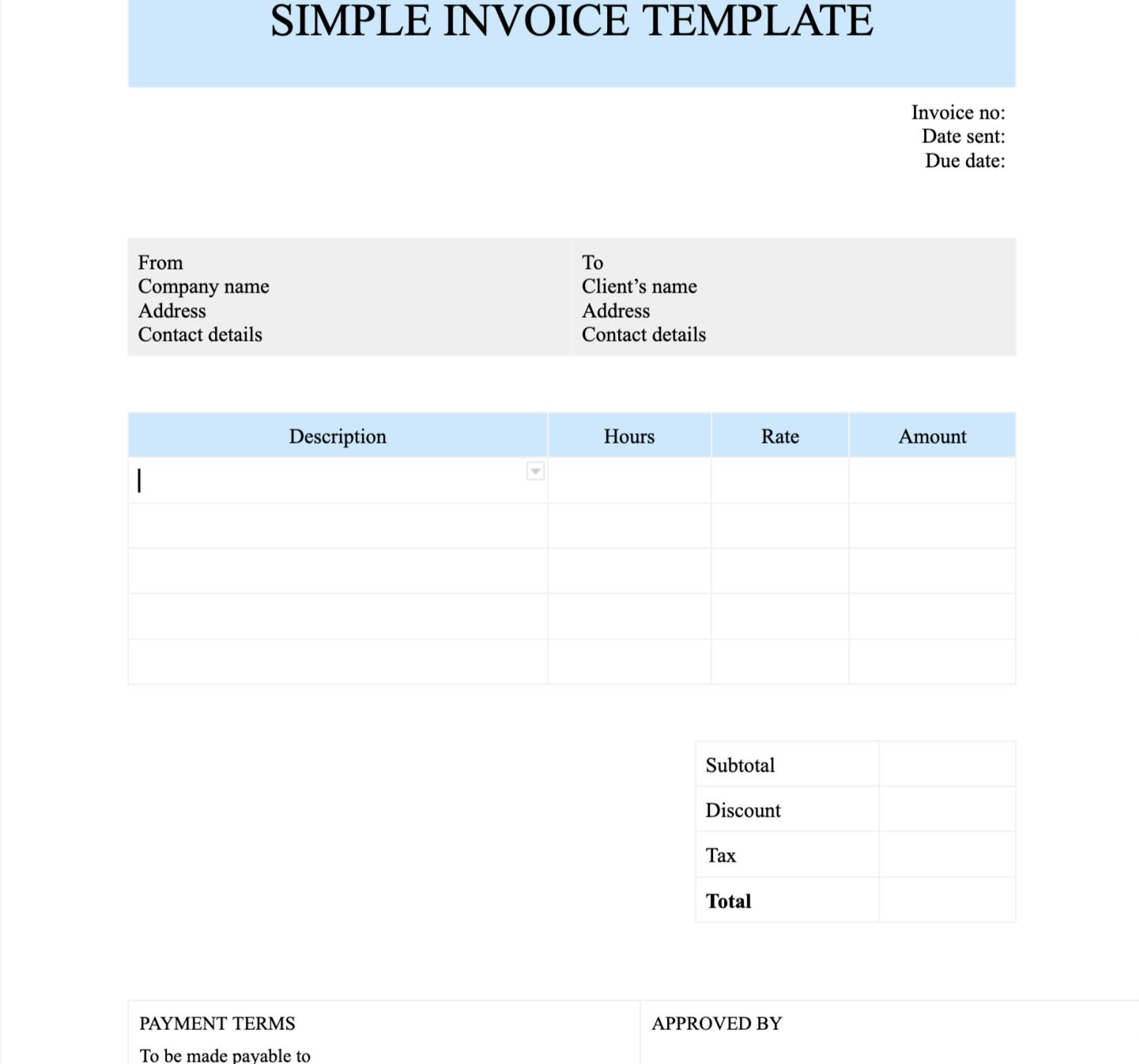
➡️ Make a copy of the simple invoice template
➡️ Download to your computer from File > Download
2. Multiple projects invoice templates
Use this invoice template to request payment for services rendered over a specific period, eg. a month, for multiple projects. Your clients can see the combined cost of all projects and the total amount due.
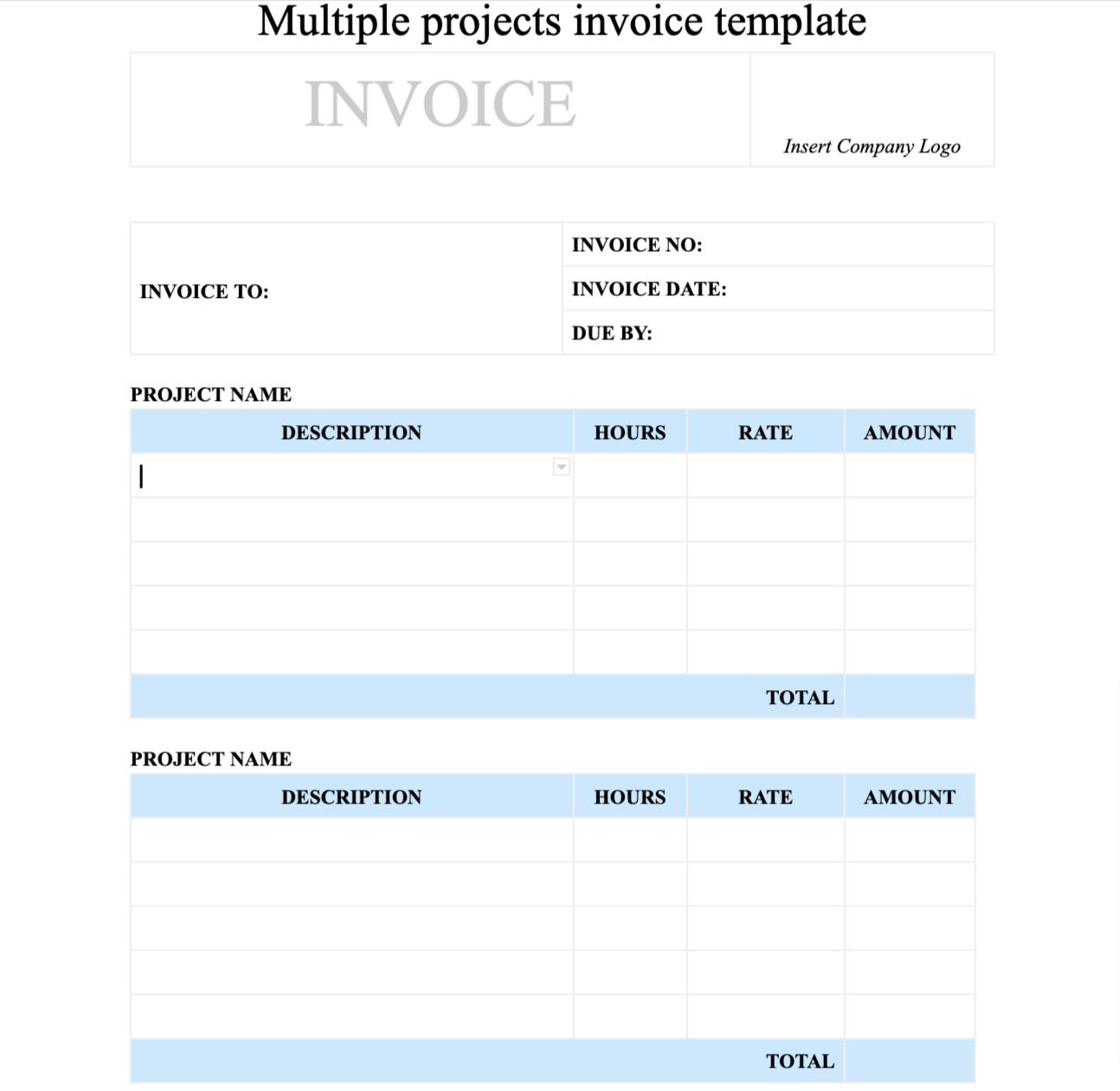
➡️ Make a copy of the multiple projects invoice template
➡️ Download to your computer from File > Download
3. Agency invoice template
If you offer professional services such as design or branding, this template will help you track payments and ensure your clients are accurately charged.
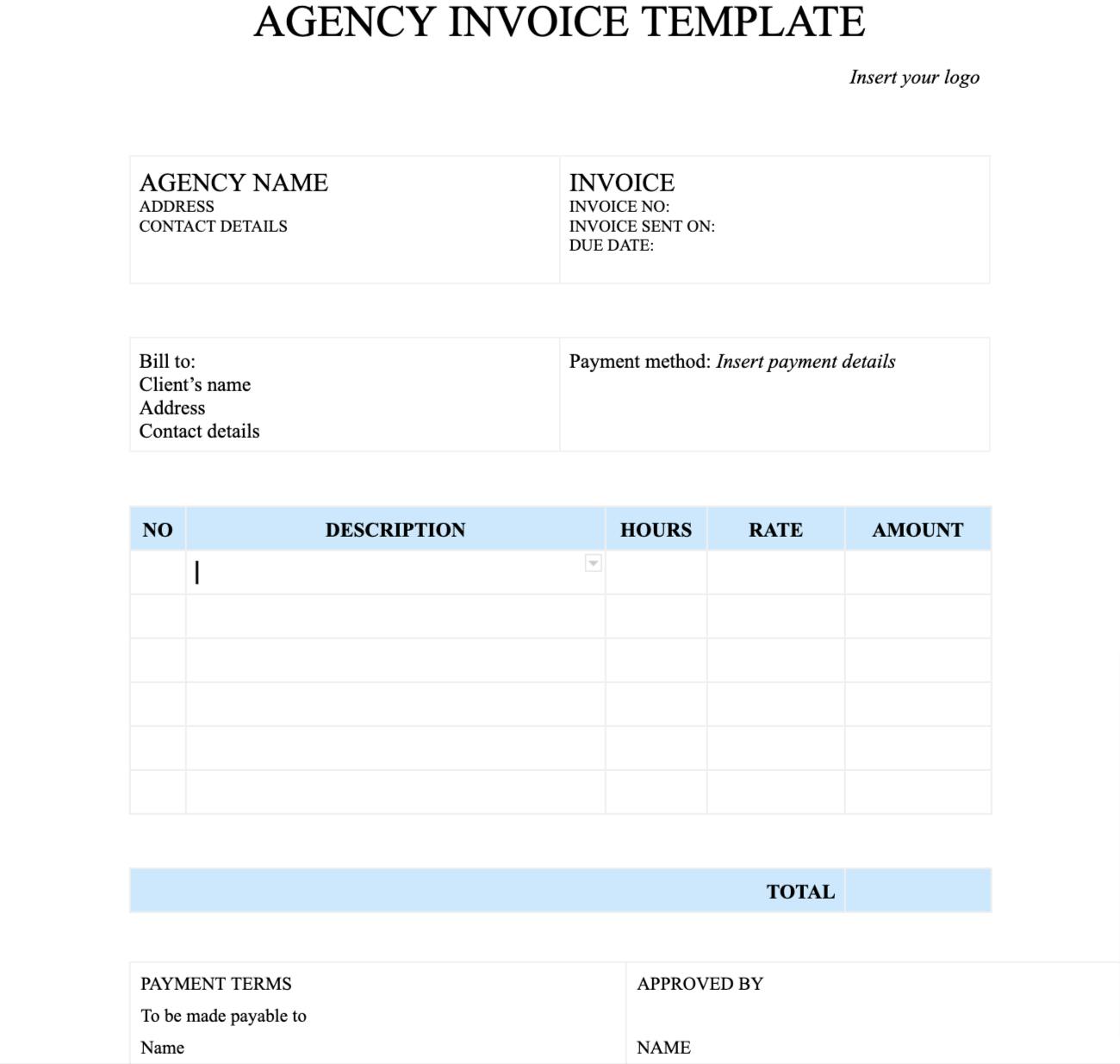
➡️ Make a copy of the agency invoice template
➡️ Download to your computer from File > Download
4. Construction firm invoice template
This template is ideal for recording and billing construction services performed for a client. It should contain details of materials, labor, and other expenses incurred during the construction project.
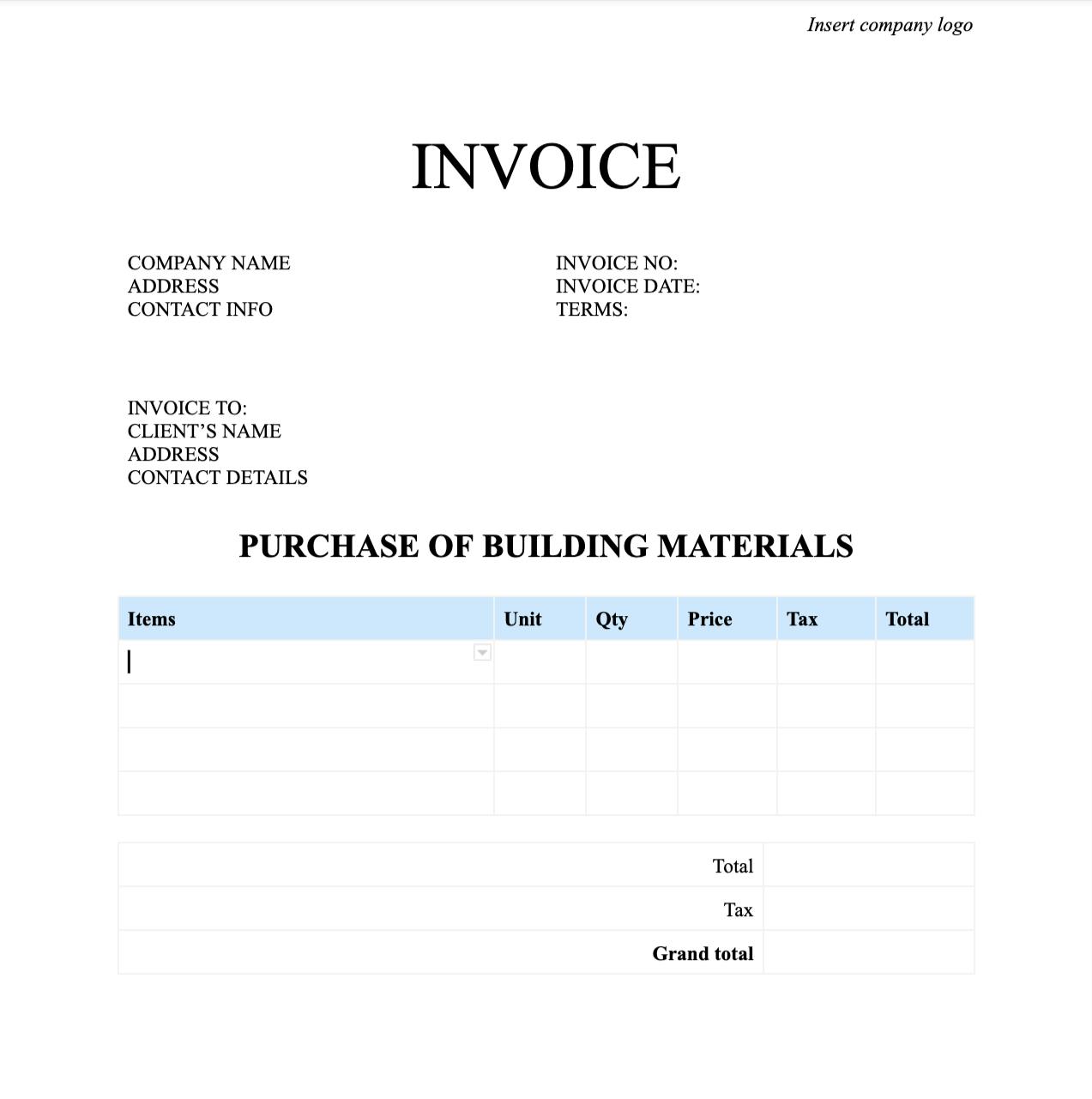
➡️ Make a copy of the construction firm invoice template
➡️ Download to your computer from File > Download
5. Consultancy services invoice templates
This template can streamline your invoicing process and make it easier for clients to understand the services and fees being charged. It can be used by marketing, IT, or business consultants.

➡️ Make a copy of the consultancy invoice template
➡️ Download to your computer from File > Download
6. Law firm invoice template
Use this template to bill clients for legal services. It should outline the services provided, number of billable hours, and charges based on hourly rates.
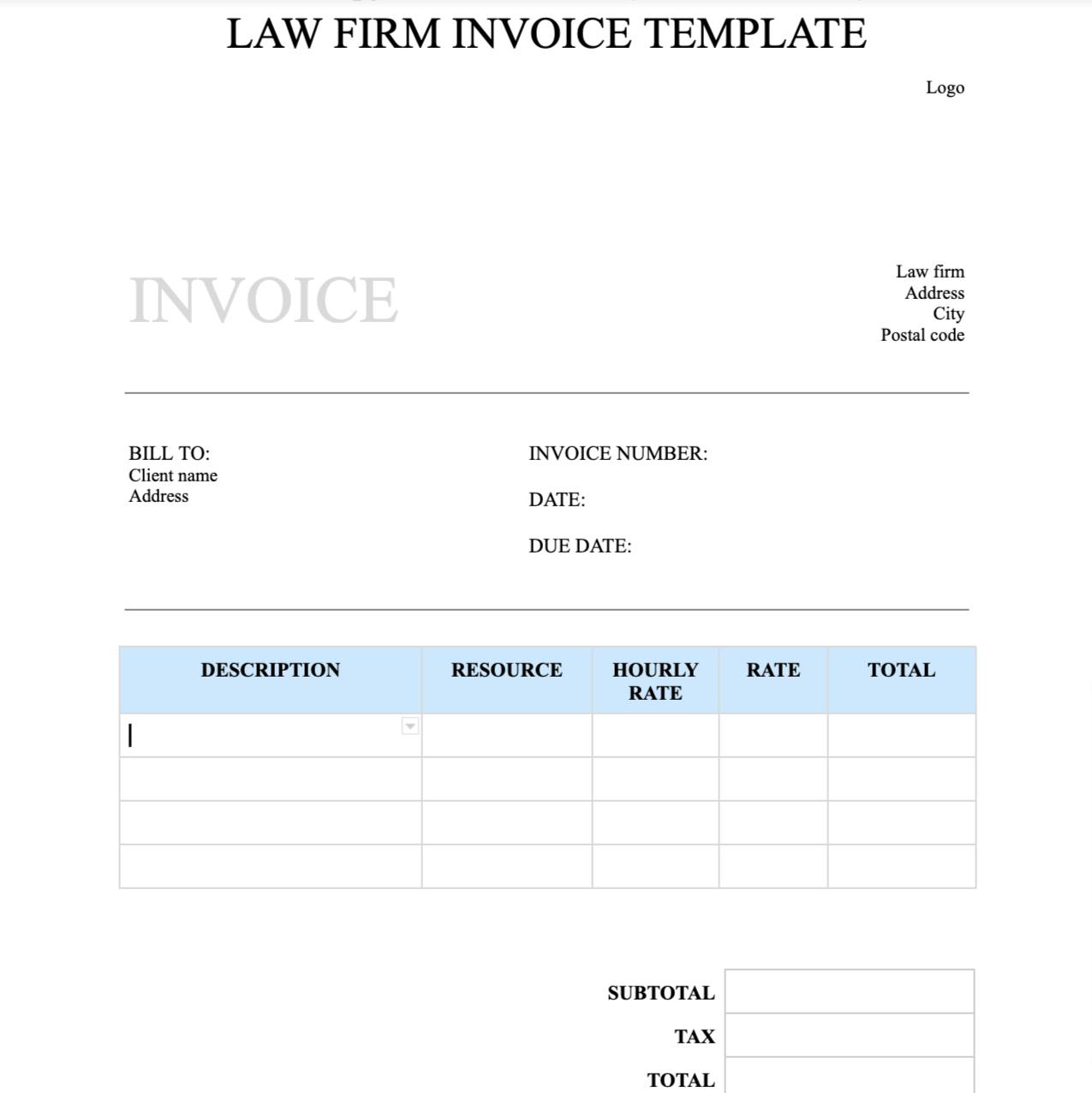
➡️ Make a copy of the law firm invoice template
➡️ Download to your computer from File > Download
7. Architectural firm invoice template
Use this invoice template to bill your clients for architectural services such as design work, project management, construction supervision, and other related services.
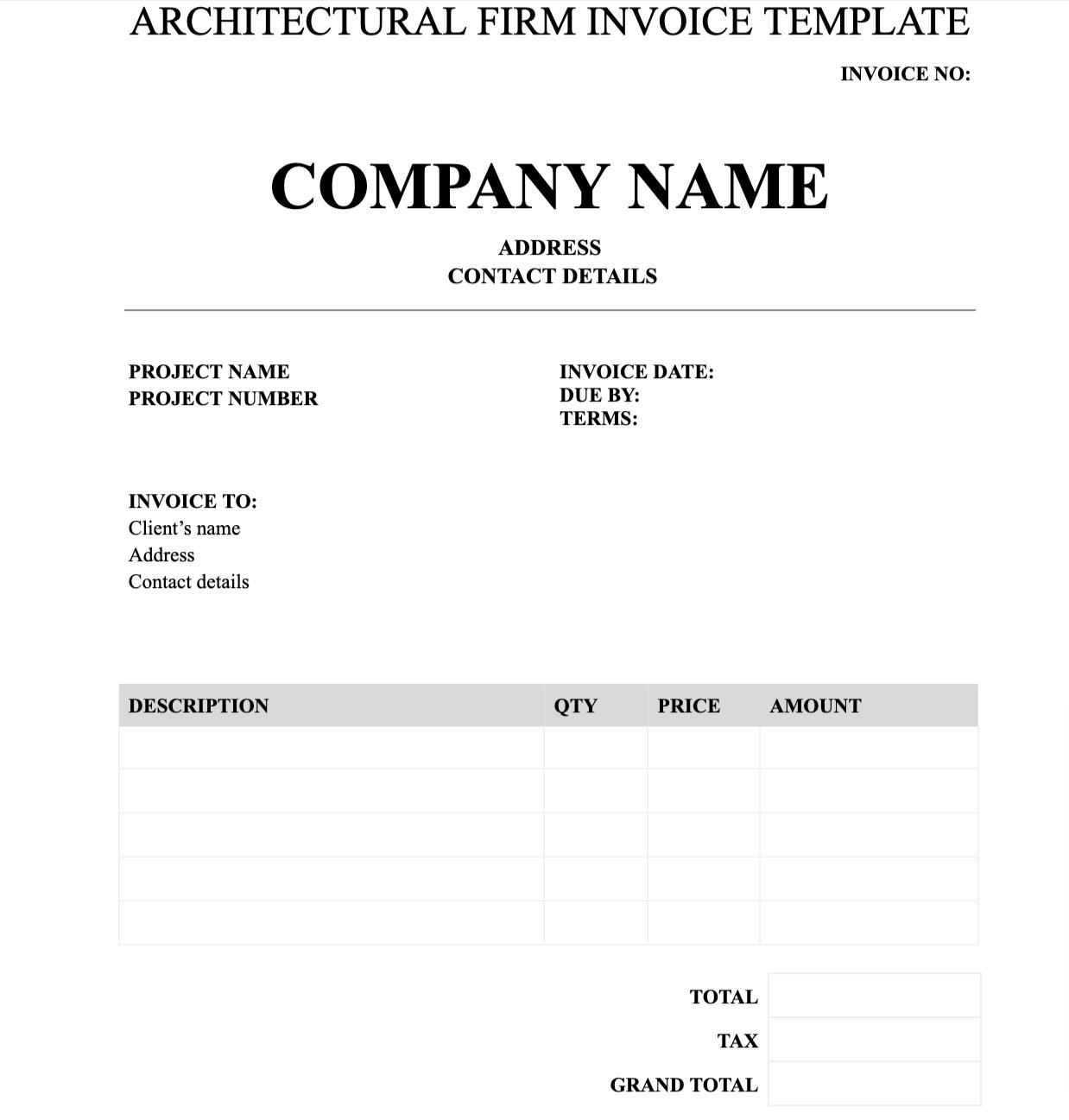
➡️ Make a copy of the architectural firm invoice template
➡️ Download to your computer from File > Download
8. Freelancer invoice template
This template is perfect for freelancers requesting payment from clients for their billable hours. It also provides a record of the work performed and payment terms, eg. Net 30 (which can be helpful for tax purposes).
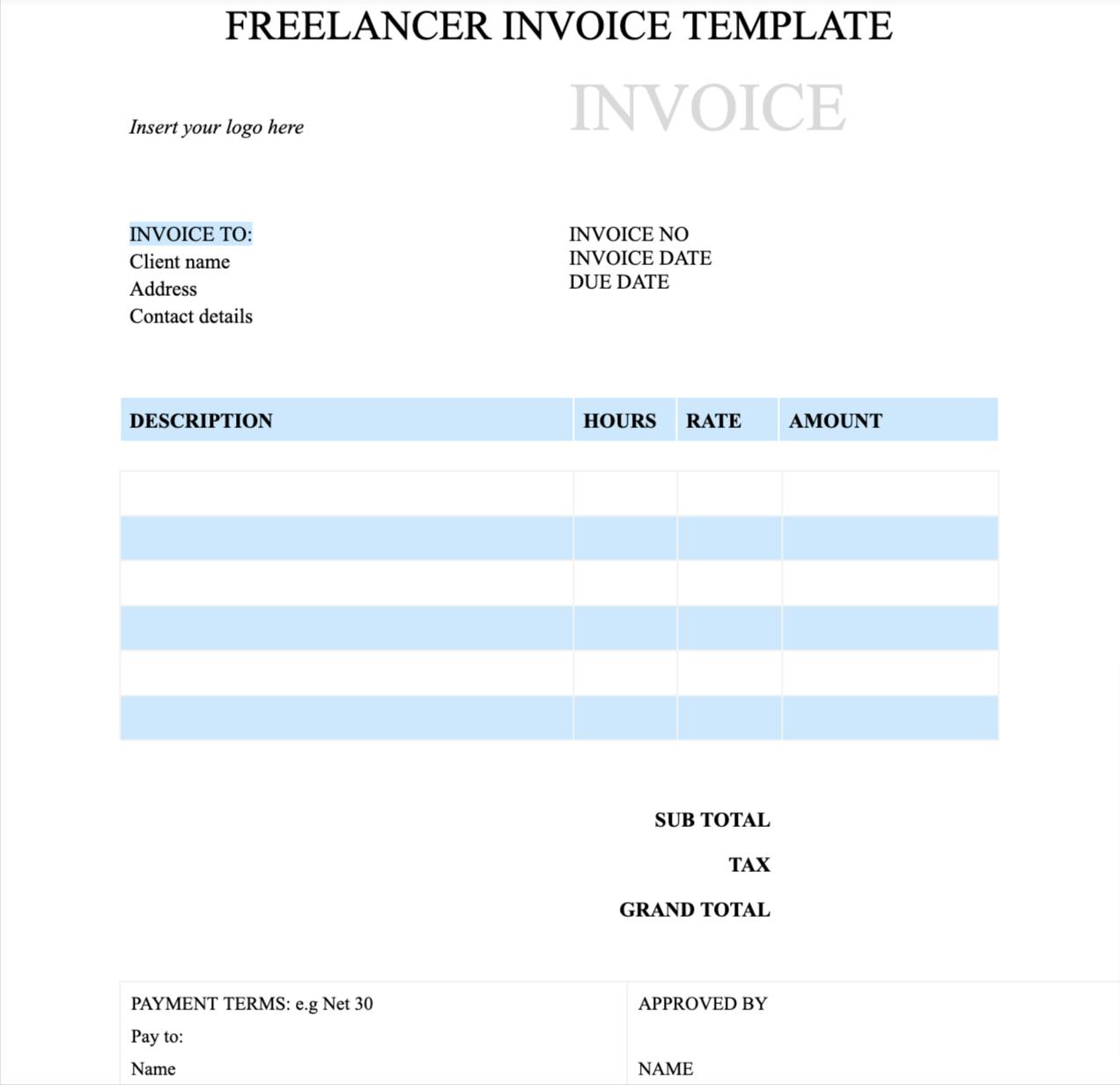
➡️ Make a copy of the freelancer invoice template
➡️ Download to your computer from File > Download
9. Contractor invoice template
Use this template to record the services provided and the amount due for those services when billing a client as a contractor.
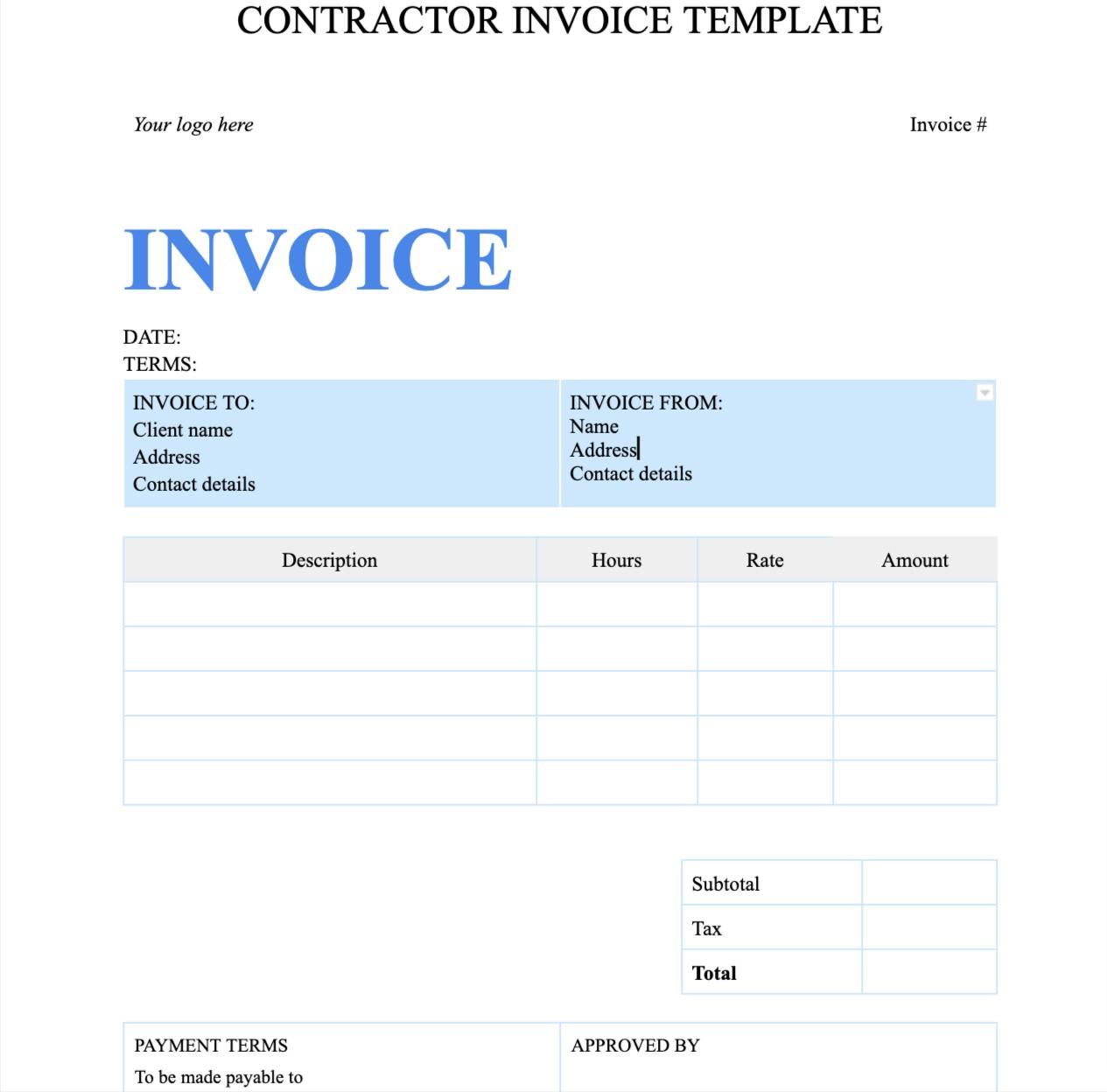
➡️ Make a copy of the contractor invoice template
➡️ Download to your computer from File > Download
10. Subcontractor invoice template
Use this invoice template to keep track of every expense as a subcontractor and receive timely payment. When filled in, this template can ensure that subcontractors and contractors are on the same page when it comes to payment and expenses.
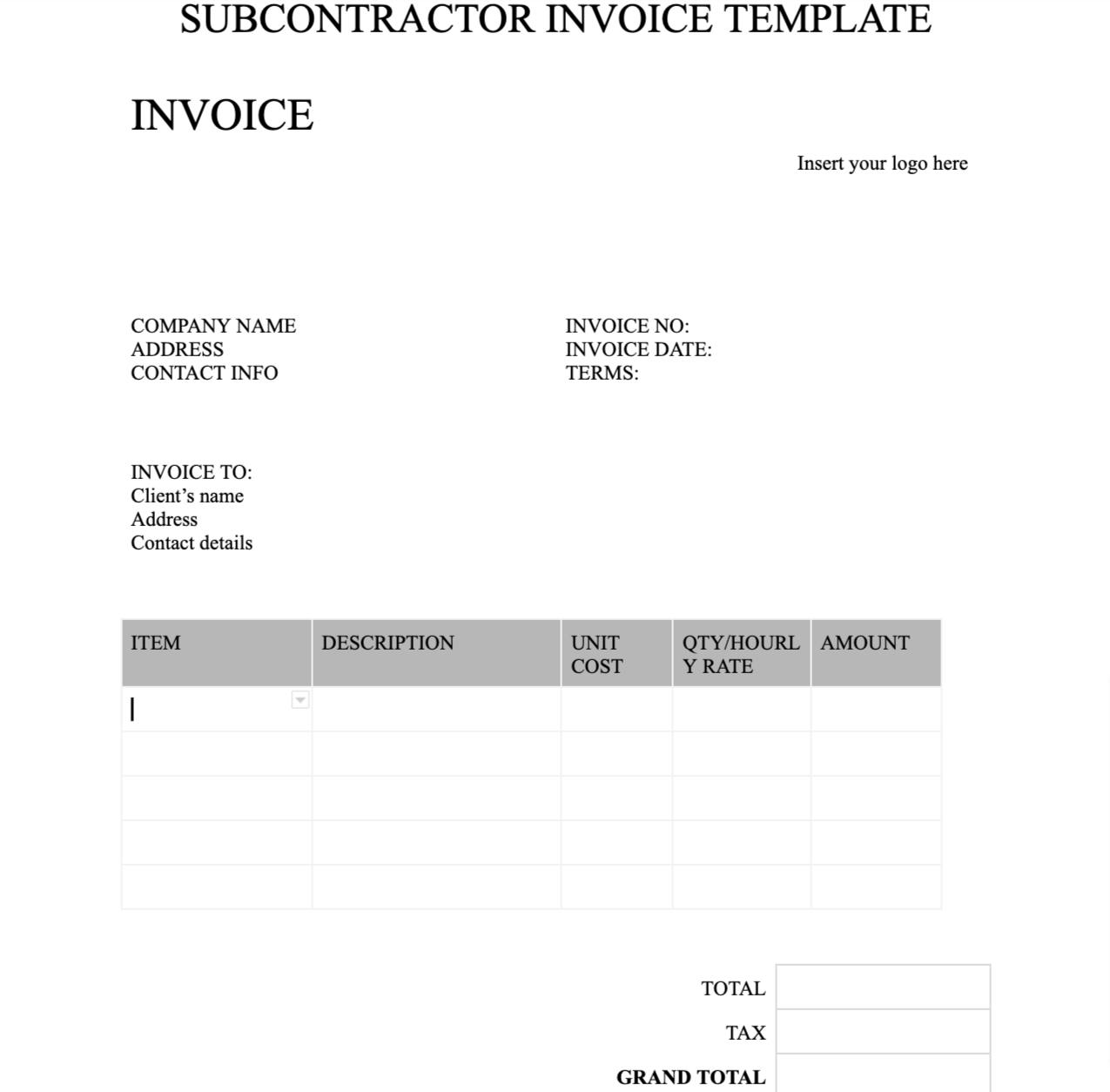
➡️ Make a copy of the subcontractor invoice template
➡️ Download to your computer from File > Download
How to create an invoice in Google Docs (and key elements to include)
To create an invoice template manually in Google Docs, you can follow these steps:
- Open Google Docs and click on the ‘Template Gallery’ option in the main menu.
- Search for Invoice in the Template Gallery and choose a template that suits your needs. If you can’t find a suitable one, you can create your own from scratch by selecting ‘Blank’.
- Customize your invoice by adding your business information, adjusting the font and margins, and adding a logo. You can also add or remove table rows to fit your needs.
- To save your invoice template for future use, select ‘File’ from the menu and choose ‘Save as template.’ Give your template a name and save it to your Google Drive.
- Once you have saved your invoice template, you can use it to create new invoices by clicking on the ‘File’ menu, selecting ‘New’ and then ‘From template.’ Simply fill in the details for each new invoice, and you’re ready to go!
As a best practice, here are some basic (and important) elements that every invoice should include:
- Business information: include your logo, business name, address, and contact information
- Invoice number: this is a unique identifier for the invoice and helps you track it for accounting purposes
- Date: the date the invoice was created
- Customer information: the name, address, and contact information of the customer receiving the invoice
- Description of services or products: a detailed description of the goods or services, including quantities and prices
- Subtotal: the total cost of the goods or services before taxes and other charges
- Taxes: any relevant sales tax or VAT (value-added tax) that needs to be added to the invoice total
- Total: the grand total amount due, including all taxes and other charges
- Payment terms: information on when payment is due and the accepted methods of payment
- Due date: the date by which payment is expected
By including all of these elements in your invoice, you can create a clear, concise, and professional document—and one that gives your customers all the information they need to make a payment!
Pro tip: how Float helps you create accurate invoices (and protect your margins)
Invoicing isn’t just about sending a number—it’s about backing it up. If you can’t estimate project costs upfront or track time accurately as work happens, billing becomes guesswork.
Float takes the stress out of invoicing by helping you scope, track, and bill with confidence.
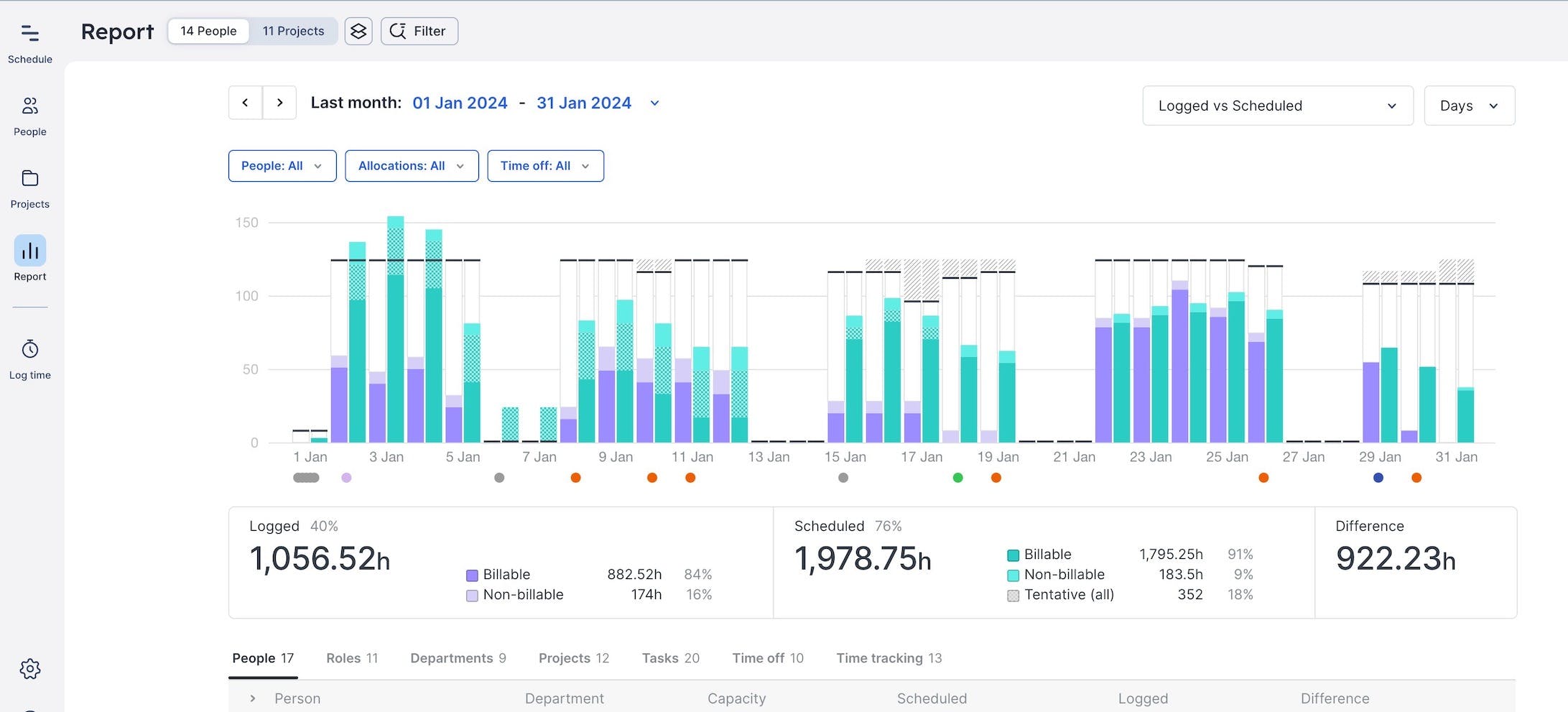
Start with a project estimate that reflects your actual costs, bill rates, and margin targets. As work progresses, Float compares what you planned with what actually happened—so you always know if you’re over or under. And when it’s time to invoice, your team’s logged hours are ready to go: no messy spreadsheets or missing time.
(And honestly? Invoicing is just the tip of the iceberg. Take Float for a spin below and see how much smoother running your projects can be👇)
<cta-box>
<image-color="yellow">
Estimate, price, and protect your margins—from the start
With Float, you can scope project costs, model budgets, and forecast profit before work begins. Adjust plans in real time and stay on target as projects unfold.
<cta-button>Try for free</cta-button>
</cta-box>











