Introducing project phases
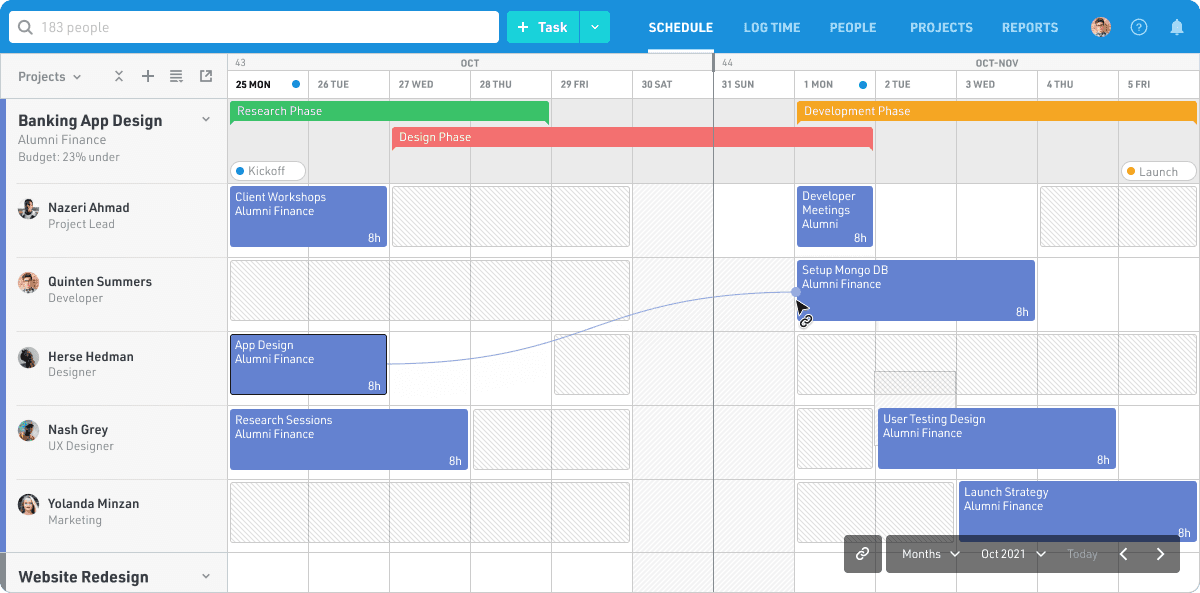
With project phases, you can break your projects into smaller, more manageable parts, group and move tasks together whenever a timeline changes, and visualize and track phases on the Schedule alongside your project milestones. They're a breeze to add to your projects, and they won't complicate your workflow.
We've been sharing project phases over the past few weeks with a small group of users, and their feedback has helped us deliver a feature we think makes project planning more accurate and intuitive in Float, without adding any needless complexity.
Create a project phase
You can create a new project phase three ways:
- Click "Add Phase" on the Projects page
- Drag across the timeline when in the project view of the Schedule
- Select "Add a Phase" from the dropdown in the project view
For the team at Rice Fergus Miller, an architecture firm based in Bremerton, Washington, project phases come in handy when priorities shift and tasks need to be pushed forward or backward all at once.
"I love how I can drag the phase bar and all associated bubbles in the schedule shift automatically. It’s a graphic way to shift a timeline," says Jason Ritter, an architect at the firm.
Phases also help them address a gap in their reporting, by allowing them to set a budget for each phase of a project and track its spending separately. There are two project phase-specific budgets available:
- Hours by phase - Set the number of hours for each project phase
- Fee by phase - Set a total fee for each project phase
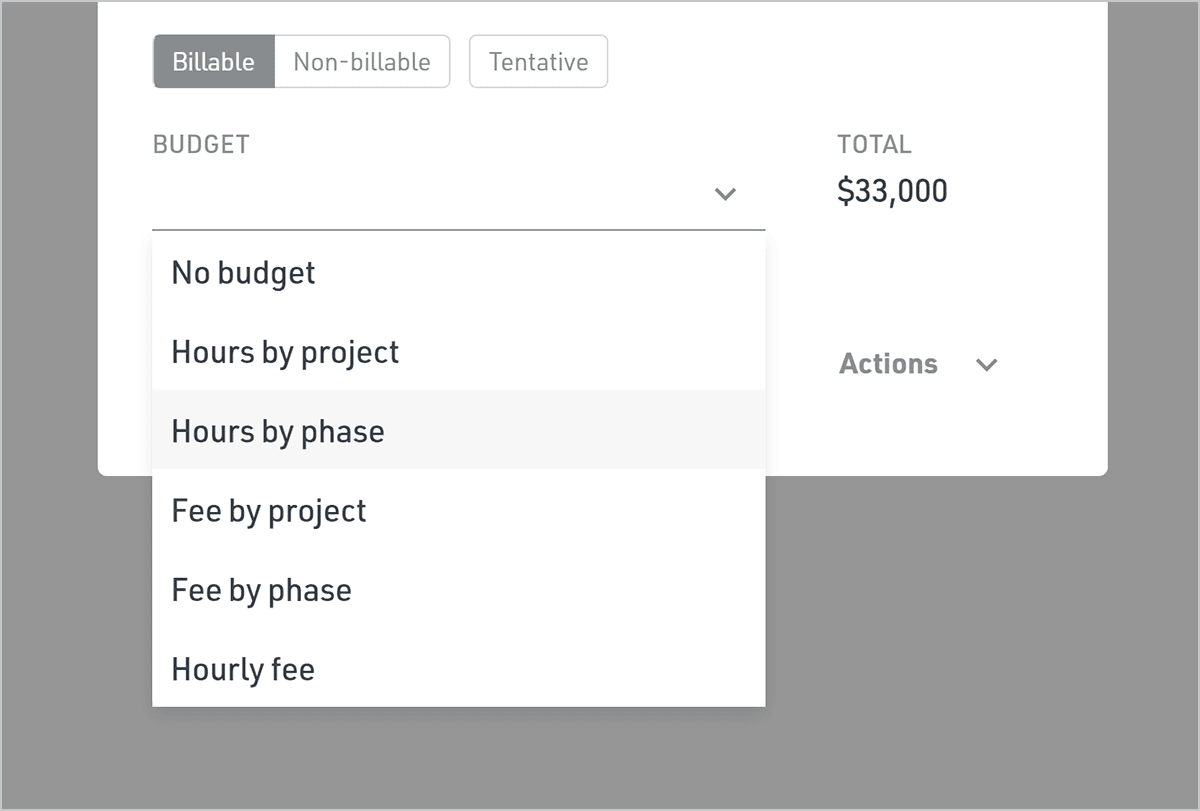
Assign a project phase
Phases can be assigned whenever you schedule a new task, when you submit hours on the Log Time page if your team is using time tracking, and when you create a new project milestone.
.gif)
For teams using project milestones to keep track of important markers and deadlines within each project, your phases are displayed alongside your milestones in the project view of the Schedule.
Each phase is color coded and you can get a high-level overview of multiple projects at once by collapsing the project view, which will hide your team's tasks.
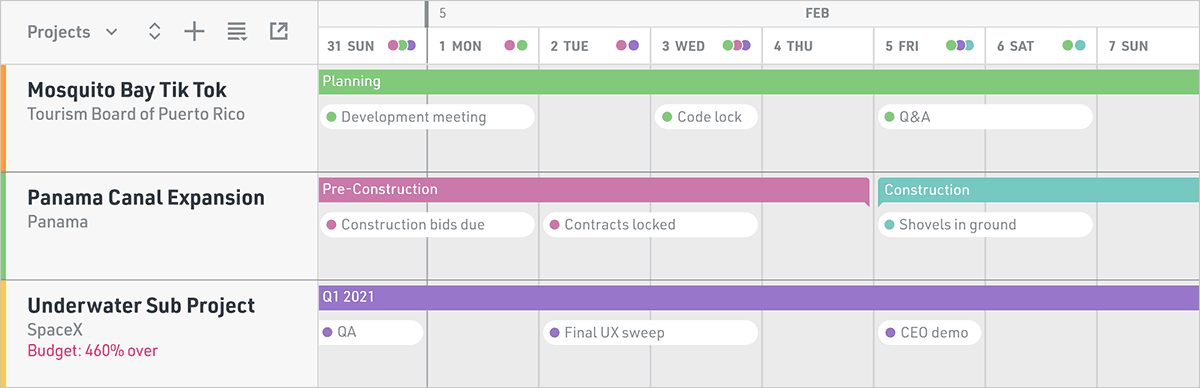
With both project milestones and project phases now available, milestones are great for tracking important events within a project's lifecycle, while phases can be used to encompass multiple weeks or months of tasks and milestones.
Track project phases
You can filter by each project phase to drill down into the nitty-gritty of your projects. For example, if you want to see who is assigned to the post-production phase of a web ad project, it's easy to do using the search bar at the top of Float.
.gif)
Phases are also displayed in the Projects Report, with each phase's individual tasks nested in the table data below.

Project phases walkthrough
For even more on project phases, check out this video walkthrough.
Take a look at the project phases article in our Help Center for additional info.
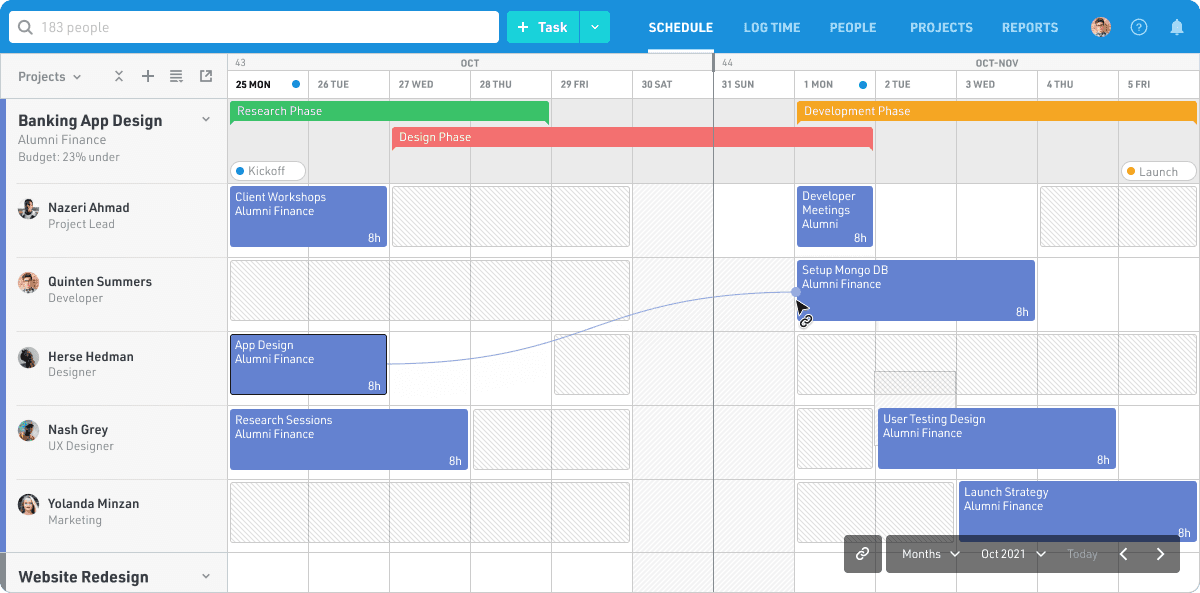
With project phases, you can break your projects into smaller, more manageable parts, group and move tasks together whenever a timeline changes, and visualize and track phases on the Schedule alongside your project milestones. They're a breeze to add to your projects, and they won't complicate your workflow.





