Save phase durations in your project templates
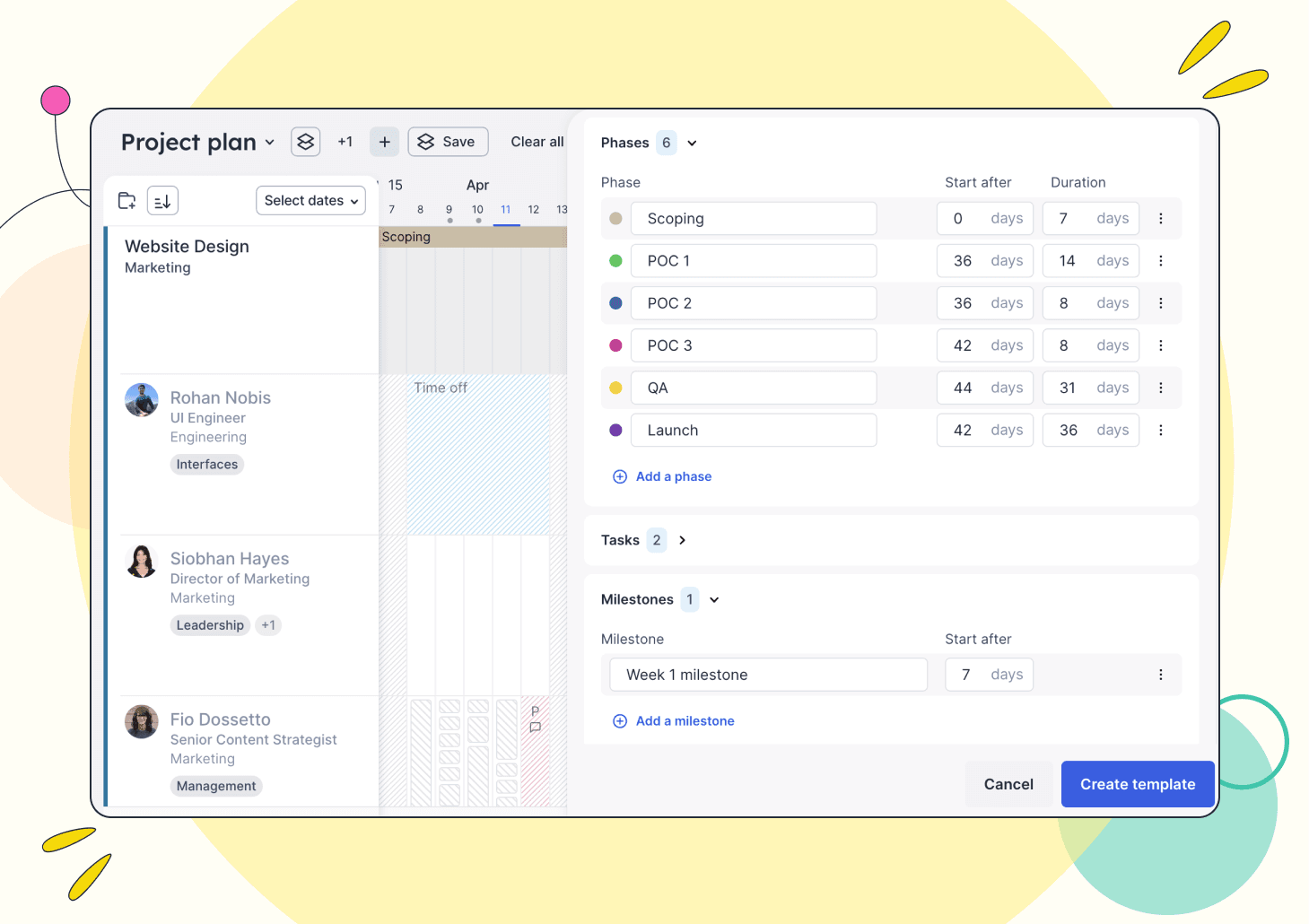
Do you use phases in your project planning? Now when your projects with phase dates are saved as templates → the number of calendar days for each phase will be automatically calculated and set as the default phase duration.
Let's walk through an example.
Imagine you’ve planned your ideal website redesign project, and it starts next week. The phases of the project are:
Phase 1 - Scoping: 15 to 22 April (8 calendar days)
Phase 2 - Proof-of-concept build: 16 to 26 April (11 calendar days)
Phase 3 - QA testing: 29 April to 1 May (3 calendar days)

Now when you save this project as a template, each phase's duration (calendar days) will be added and set as the default length. Plus, how many days into the project each phase should start is also automatically calculated and saved in your template. For example, the scoping phase is from day one, so the 'Start after' field will be preset to zero.

The total project duration is also saved. That means when you're ready to use this template, all you have to do is select a start date and go—each phase will automatically be scheduled for you!
If you need to edit a phase duration, that's easy too. Simply edit the number of days in the project side panel.
We'll be rolling this feature out to all teams in the coming weeks! If you want early access, send an email to support@float.com.
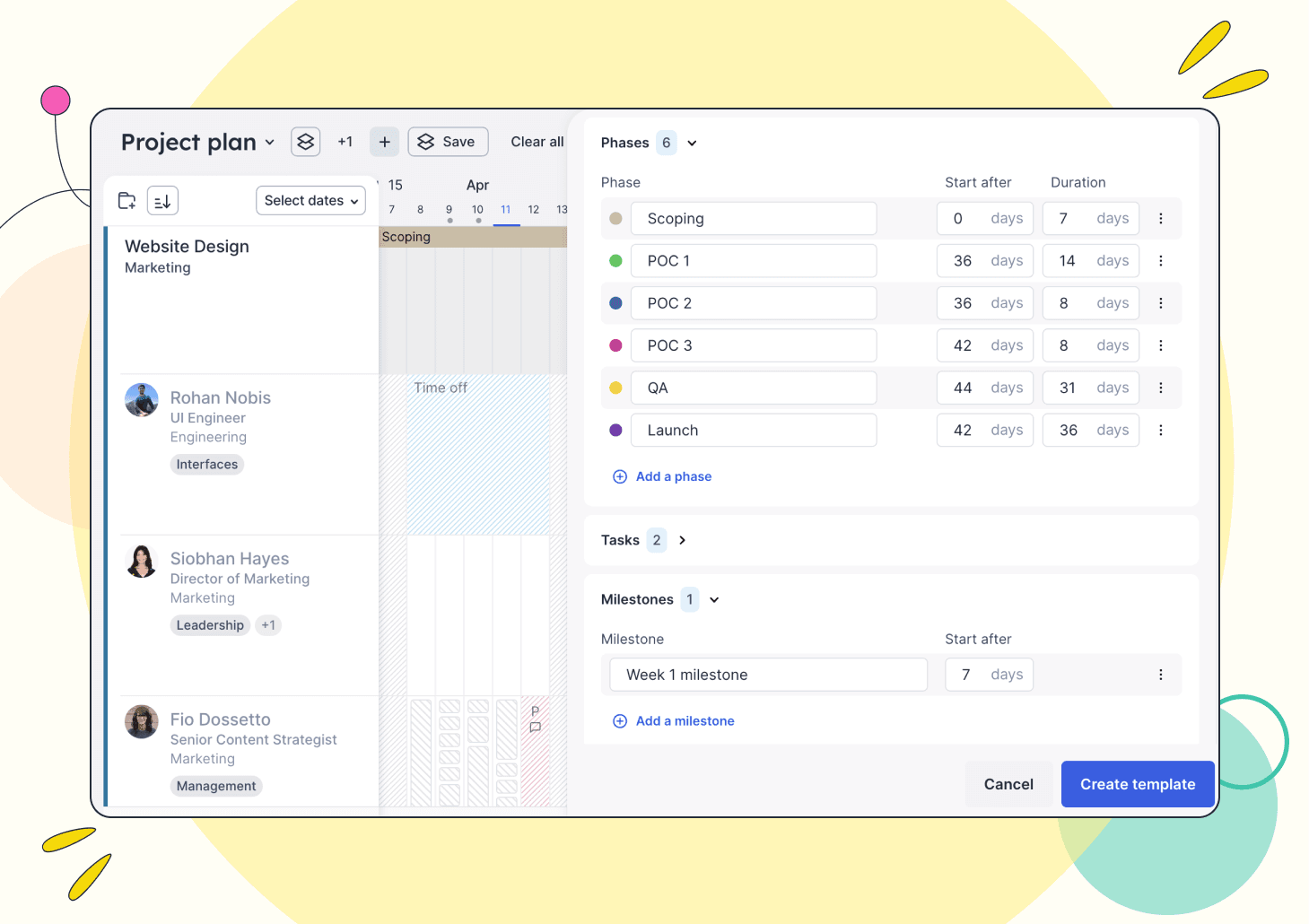
Do you use phases in your project planning? Now when your projects with phase dates are saved as templates → the number of calendar days for each phase will be automatically calculated and set as the default phase duration.
Let's walk through an example.





