Sync and schedule with our Jira integration
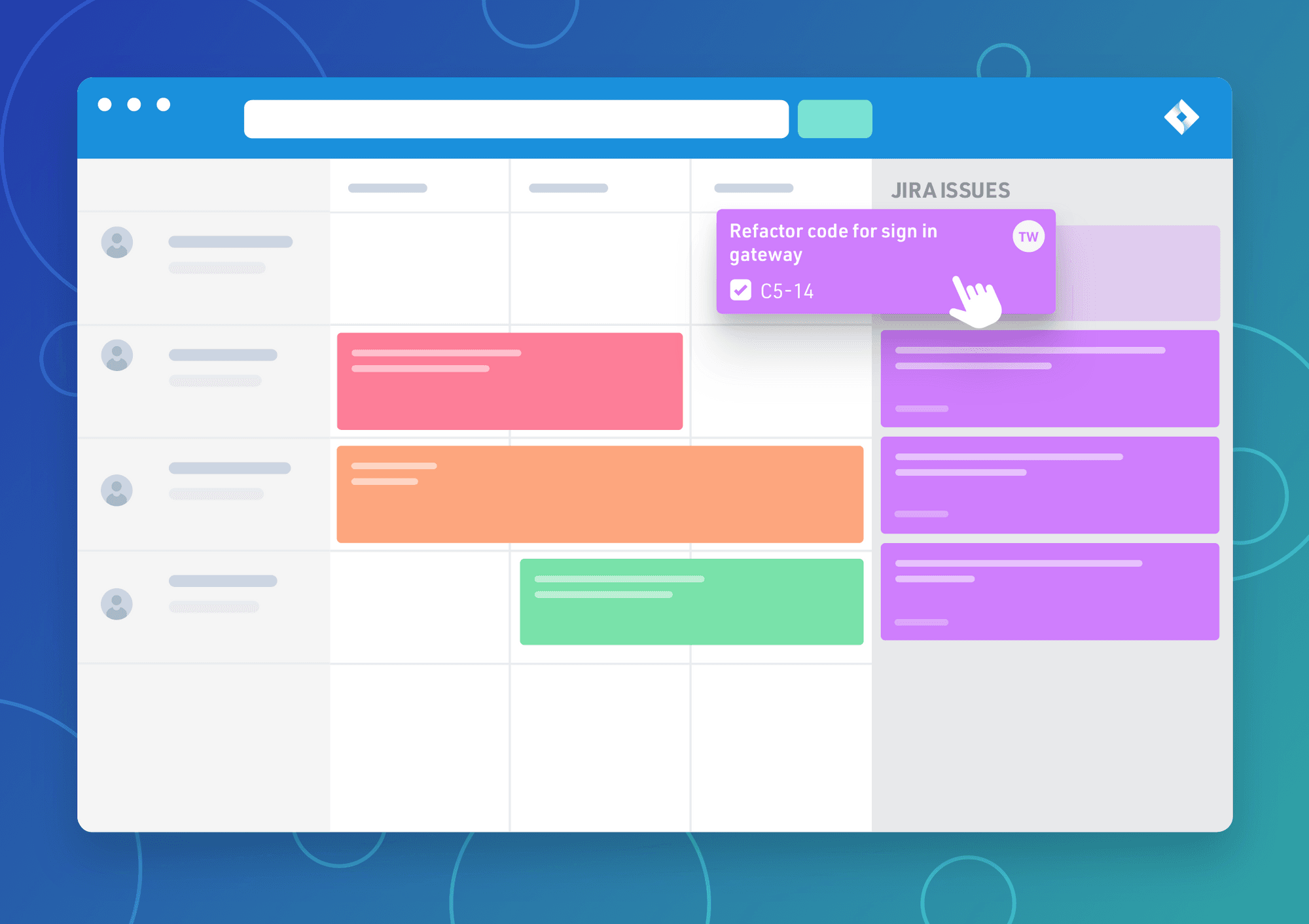
The Jira integration makes it easy to import your people and projects into Float and create new tasks by dragging and dropping your Jira issues directly onto your teams' schedules.
Jira issues live in a new sidebar in Float and can be accessed whenever you need to assign a task or want an overview of your projects.
Get connected
The account owner can connect to Jira from the integrations tab within your team settings. You'll be redirected to the Atlassian Marketplace to download the Float app, and then returned to Float to finish setting up.
You can choose to import all of your people and projects from Jira, or select only the ones you want to schedule in Float.
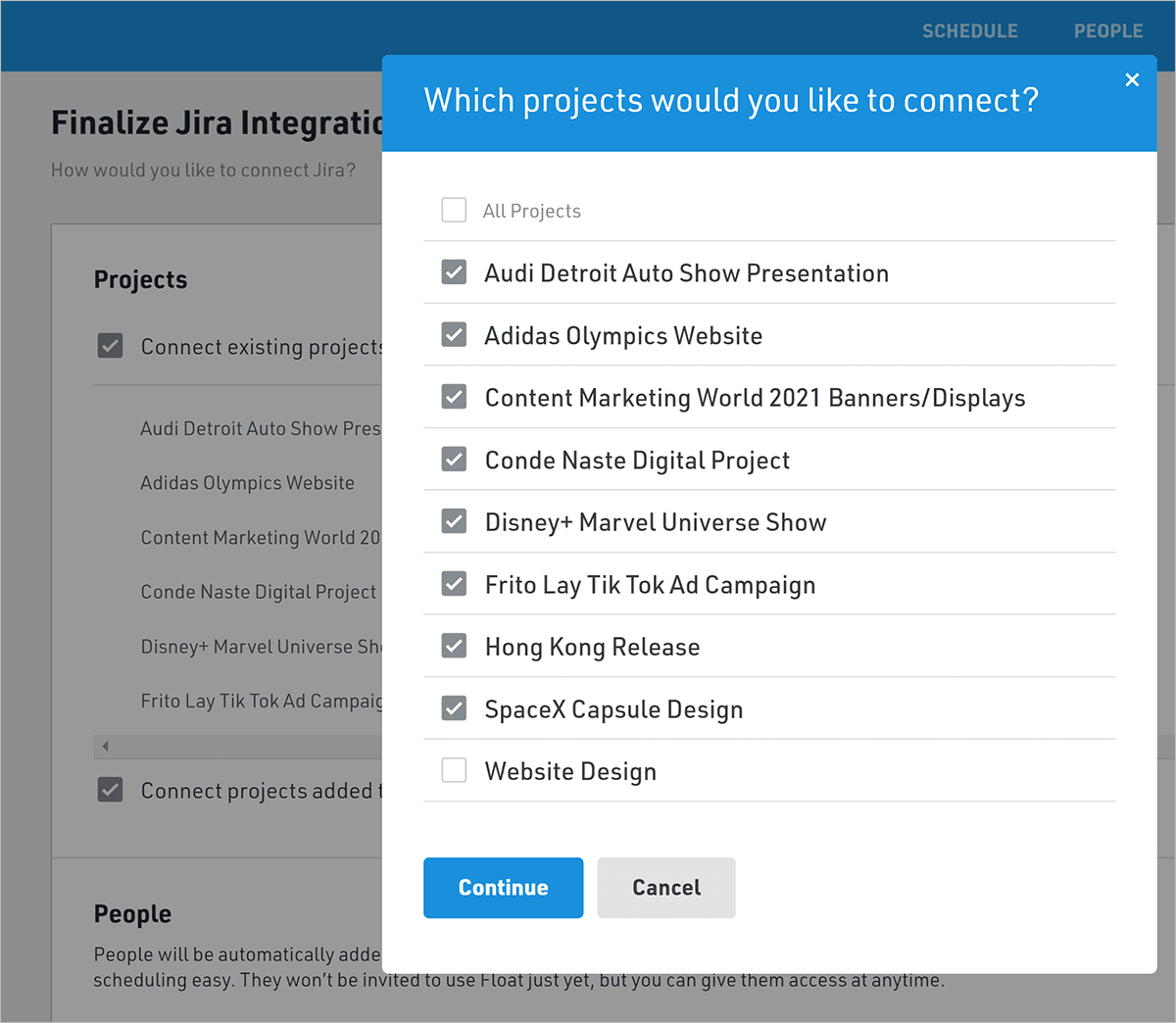
Assign tasks to your team
To schedule a new task, just drag and drop an issue from the sidebar onto a team member's schedule (yep, it's really that simple 🙃).
The hours for each task you create are determined by the person's work hours for the day. If they normally work 8 hours, the task will also be 8 hours long. If they work a varied schedule (say 4 hours on Friday), any task you drop on their schedule on a Friday will also be 4 hours long.
You can quickly adjust any task you create directly on the schedule by pulling its edges up/down or left/right.
Jira issues do not disappear from the sidebar and can be scheduled as often as needed. Once a new task has been created, a white dot appears next to the issue on the sidebar to make it easy to keep track of.
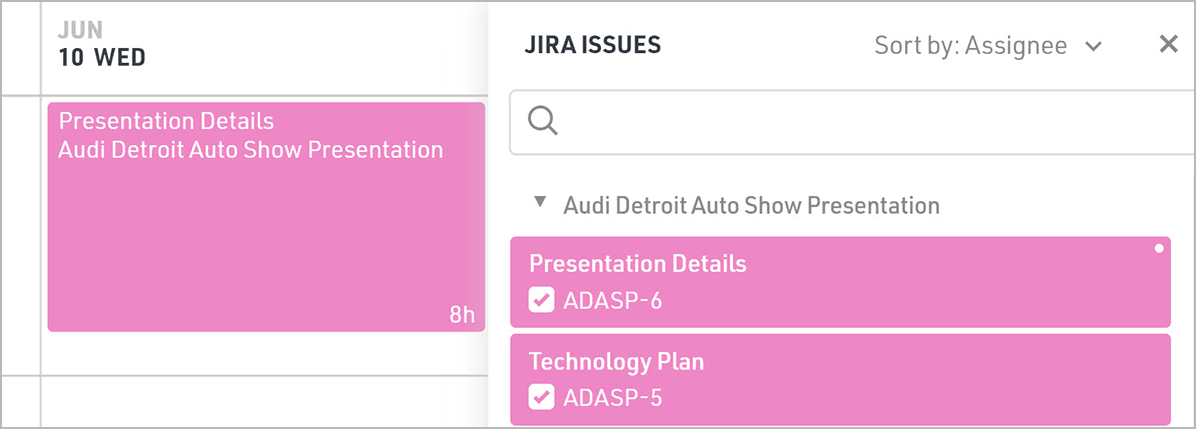
You can contract projects to hide their issues from the sidebar or use the search to quickly find the project, issue, or assignee you're looking for.
.gif)
Tasks you create can be viewed directly in Jira by opening the task menu and clicking "View in Jira".
Any changes you make in Jira are instantly reflected on the sidebar, but do not impact tasks that you've already scheduled.
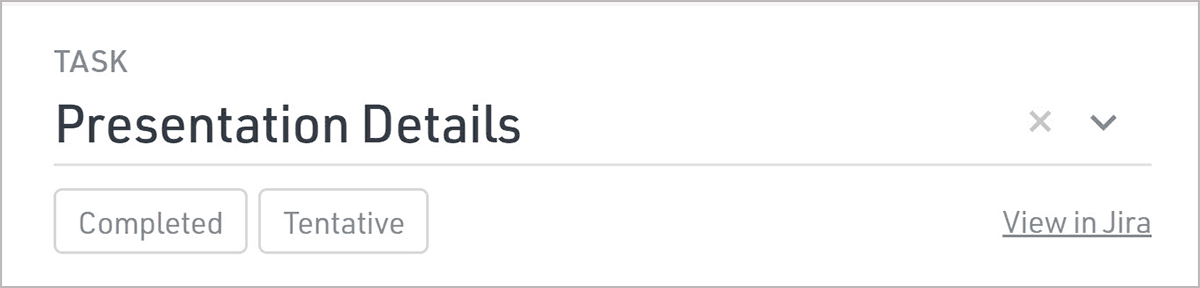
Issues that have been assigned in Jira already will display the person's avatar in the sidebar in Float so that you can quickly add the task to the team member's schedule.
.gif)
Log your time
Time tracking also works with the Jira integration. When you drag and drop an issue onto a team member's timesheet, the time is instantly logged in Float and available for review in your reports.
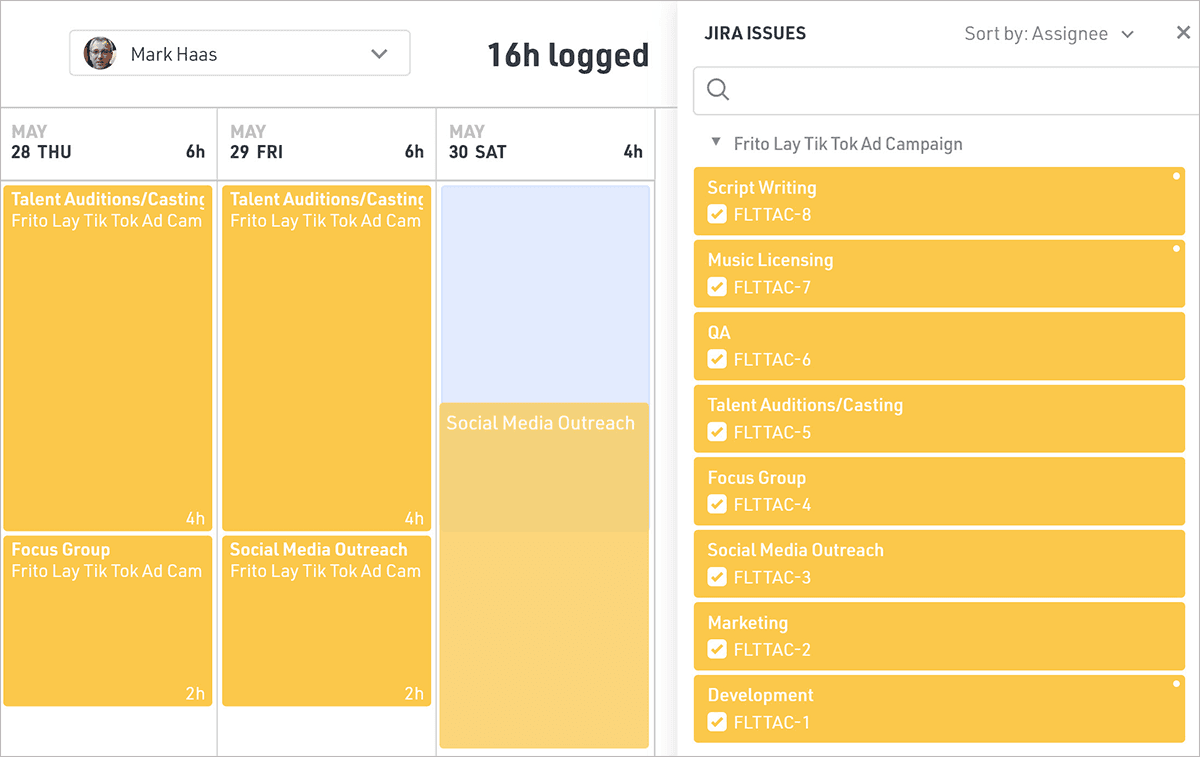
For additional info on how the Jira integration works, check out this help article.
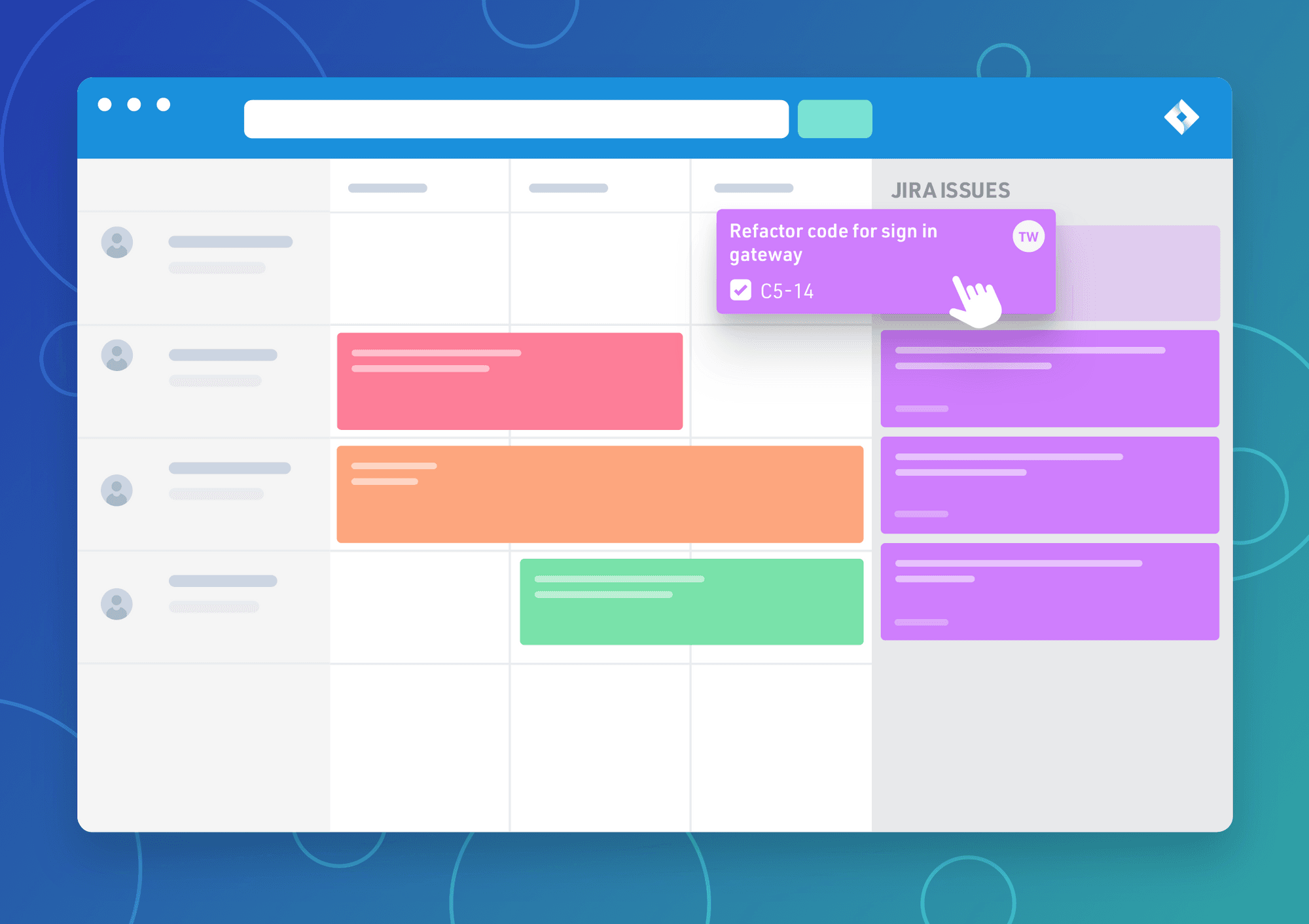
The Jira integration makes it easy to import your people and projects into Float and create new tasks by dragging and dropping your Jira issues directly onto your teams' schedules.
Jira issues live in a new sidebar in Float and can be accessed whenever you need to assign a task or want an overview of your projects.
Schedule your resources like the best
Ranked the #1 resource management software on G2.
