These quick tips will show you the ropes and help you get the most out of Float—starting now!
If you’ve just accepted an invitation to Float and are figuring out what to do next, you’re in the right place!
Float helps you see your scheduled tasks at any point in time—no more uncertainty about what you should be working on and when. Your (and your team's) true availability for project work will also be visible in Float to ensure project managers avoid allocating work when someone's on time off or overbooked. You just need to make sure you book your time off and keep your schedule updated in Float.
Ready to get set up?
1. Get to know your Float schedule
Take some time to check the Schedule in Float when you log in. This is where your assigned work appears—if your admins or account owner have added milestones and phases, you'll be able to see them, too. Use the filters to see only your own schedule or that of your other team members (depending on your access rights).
Importantly, the Schedule will show your true availability. This includes your offline days, such as vacation leave or local public holidays, as well as your standard schedule.
Double bookings—or overbookings—are a thing of the past! There won't be any confusion as to when you can actually take on work or when you're on well-deserved leave. 🌴
To do ⚡
✅ Check your assigned work
✅ Use filters to see your own Schedule only
✅ Switch to the project plan tab to see the full range of projects your team is working on
2. Integrate your calendar with Float
Switching between tools is frustrating—we know! Float gives you the ability to enable a two-way sync between your Google, Outlook, or other calendars and Float. This means that any event in your calendar will appear in Float, and any allocation in Float will appear on your calendar. You'll no longer have to look at two places to keep up with your scheduled work.
Does this mean Float is a replacement for your calendar? Not at all!
Float partners with your calendar to ensure your true availability is visible on the Schedule, but that's only the tip of the iceberg. Float also provides insight into your unique skillsets through the use of tags and helps project leaders plan time more effectively. This ensures they assign more meaningful work and keep your workload manageable.
To do ⚡
✅ Integrate your calendar in seconds from the little gear above your profile
3. Book your time off
You may already be using a system to book your time off. Doing this in Float effectively blocks your schedule, so others will get a warning that they shouldn't allocate work for you on these days.
This will help you and your team maintain work/life balance and work with realistic project timelines! You'll enjoy your hard-earned PTO with confidence, knowing that your team isn't expecting you to complete any tasks while you're away.
Note that Float also has the option for your team to set time off approvals. This means that, once you submit a request, your manager will need to approve it. You'll get a notification when they do, so you'll know if you can safely book those plane tickets 🛫
To do ⚡
✅ Select the days you want to book for time off
✅ Choose the type of leave based on your company's policies (e.g. vacation leave, personal leave)
✅ Check your balances before you send the request
4. Log time worked
When the only thing standing between you and the weekend is your timesheet, it must be quick and easy! Luckily, your Float timesheets are just that.
If your team logs their time worked in Float, you can easily find the pre-filled timesheets with all your allocated work and complete them with a single click.
We encourage teams to track their time, as this is a way to identify where time is spent and how it should be spent in the future. It's not about controlling how much you work, but rather understanding if your time is proportionately invested in the most important work. You'll be able to see how many hours you spend on your regular work and which ad hoc project tasks demand your attention every week.
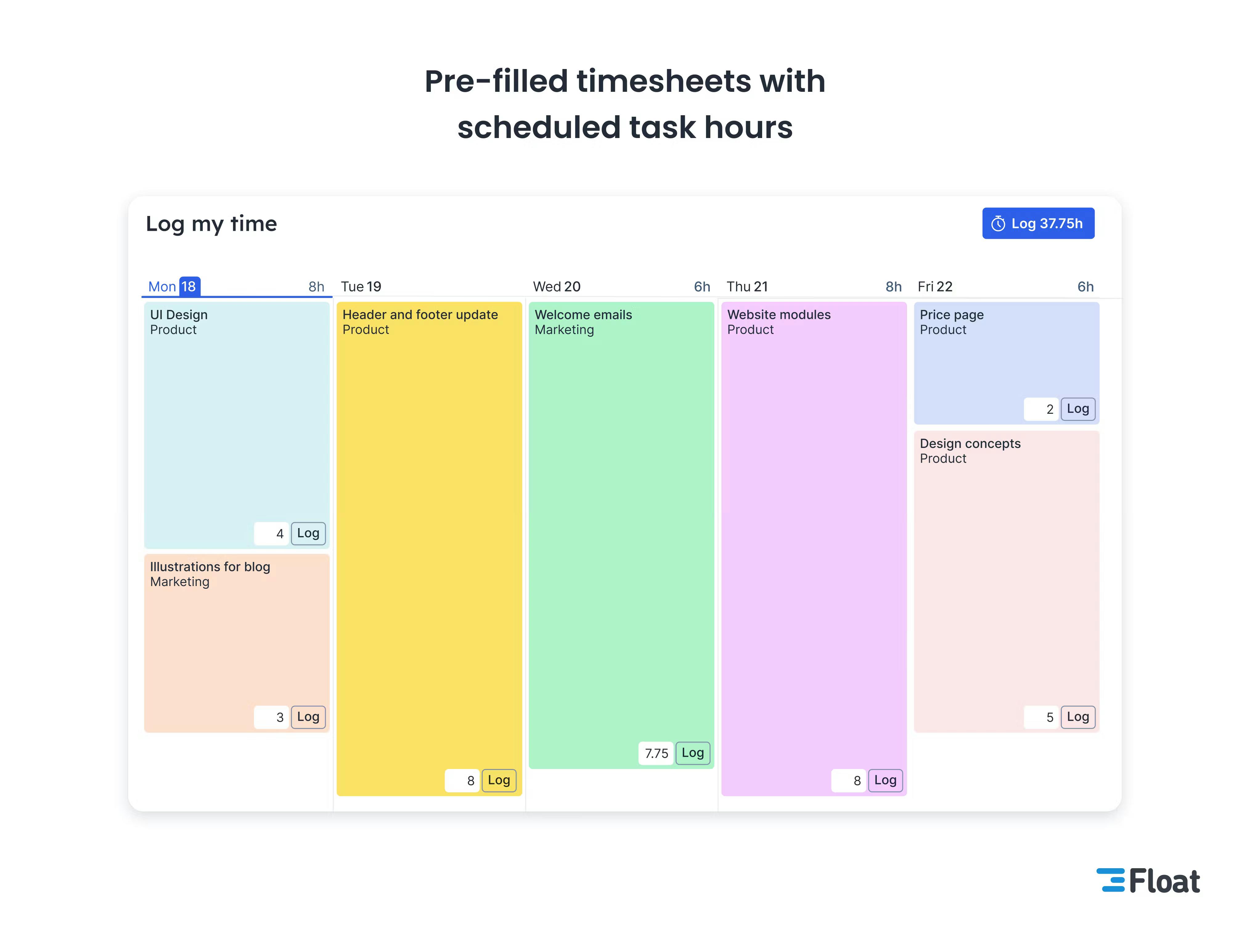
To do ⚡
✅ Navigate to the "Log time" tab
✅ Check your allocated work and adjust the time you spent on each task
✅ Submit your timesheet!
5. Customize notifications and stay updated on the go
Float helps you remember your schedule and stay in the loop for any changes, so you won't have unpleasant surprises later.
Customize your notifications for updates via Slack, email, and push on mobile based on what works best for you. You can also set your notifications for time-tracking and timesheet reminders so you won't forget to log the time you worked.
Download the Float mobile app to check your schedule on the go and log time wherever you are.
To do ⚡
✅ Customize notifications for Slack, email, and mobile
✅ Download the Float mobile app
That's it—you’re all set up and ready to start completing tasks and hitting project milestones!
<cta-box>
<image-color="blue">
Join our community of planners!
As a member of our Slack community, you'll connect with people from all over the world and find out how to make the most of your time in Float.
<cta-button>Join now</cta-button>
</cta-box>







