Project lists are so much more than a couple of tasks scribbled on a sticky note! When used by project managers, they can be a really useful tool for delivering projects.
A project list outlines the activities needed to deliver the project, provides a granular view of the work to be done, and ensures the right activities are prioritized.
Let's see how to create effective project lists (we also provide a template you can download and use for your own projects!).
What is a project list?
A project list is a document that outlines all ongoing (and upcoming) tasks needed to complete a project. It is created in the planning phase and includes key project information such as project names, statuses, deadlines, and assigned resources..
It could be a simple to-do list for a small project, or a comprehensive document used for all your projects. In any form, the goal remains the same—to help organize and plan your team’s work.
Why use a project list?
Just like to-do lists, project lists help identify and prioritize tasks and commit to a plan of action to complete them:
- Identify tasks to complete: What tasks need to be completed to deliver the project? For projects with a large scope and a lot of deliverables, you might have a hard time identifying what your team needs to do. A list ensures that all tasks are accounted for in one place.
- Prioritize important tasks: If an essential task with dependencies is delayed or left unassigned it can grind the project to a halt. With a project list, all activities are arranged in a sequence, making it difficult to skip any important tasks.
- Increase accountability and transparency: Sharing the project list with your team provides direction on what needs to be done when and who needs to do it. Each member is aware of their role on the project and remain accountable.
- Keep team members in the loop: Team members may be working on several other projects at the same time as yours. When a task is part of a written project list and assigned to them, it is easier for them to remember to get it done due to the Zeigarnik effect.
Project list vs. work breakdown structure (WBS)
Although they seem similar, a project list and a work breakdown structure differ. A work breakdown structure is more complex and covers everything from the project scope to deliverables. Because project lists are focused on granular tasks, they are used to plan and organize the project schedule.
You can't build a project list without first creating the work breakdown structure.
Project list vs. to-do list
To-do lists are used for personal tasks and may contain no deadlines or milestones, making them more flexible.
Project lists are formal documents that are shared with the team. They are more structured and contain deadlines, milestones, and assignees.
How do I create a project list?
Creating a project list is a little different from creating a to-do list. Here’s how to build one from scratch using a spreadsheet:
1. Download our template
Begin by downloading the project list template, and then click File > Download. Alternatively, you can make your own copy by clicking File > Make a copy.
2. Identify tasks to be done
Enter all the tasks to be completed in the Tasks column of your project list template.
Suppose you're not working on a new project. In that case, you can either use a template or refer to past projects to identify tasks, explains Nikoletta Bika, senior content marketer at Float.
“The key here is that projects are rarely completely new. Most of the time, I’ve already built a template process that I check to make sure it fits,” she says. “Or I may have dealt with a project in the past, so I have an idea of the critical path needed and should only figure out secondary and dependent tasks.”
If you are dealing with a new project you can:
- Consolidate work in your WBS into smaller tasks: Break down work packages until they become single tasks. If you were to break down the process of writing a blog post for example, you might come up with something like this:
Research
Create outline
Write first draft
Review and rewrite first draft
Edit draft
Add keywords
Add images and product screenshots
Add internal links, CTAs
Submit draft for review - Speak to other team members: Be bold and rely on the expertise of your team members to help build the project list when you are unsure of what to work on.

3. Prioritize tasks
In your spreadsheet, reorder tasks placing the most important and time-sensitive tasks first. Set priority levels for each one ranging from No priority to Urgent.
Most likely, your current list won’t be in sequential order. To avoid delaying tasks, you need to determine dependencies and order your tasks accordingly.
If you are stuck on how to prioritize tasks, try thinking of tasks sequentially:
“A lot of the time there are dependencies in projects. You can't do task C until task A and B have been done. So, I set out the tasks in a sequence. It is a step-by-step approach as opposed to a bunch of things that just need to happen,” suggests Mia Northrop, UX designer at Float.
Determine what tasks are:
- Start to start: One task is dependent on the other task to finish before starting (e.g., research before drafting).
- Start to finish: Tasks can be done concurrently. You can add images and links at the same time.
- Finish to finish: Tasks that must be finished at the same time.
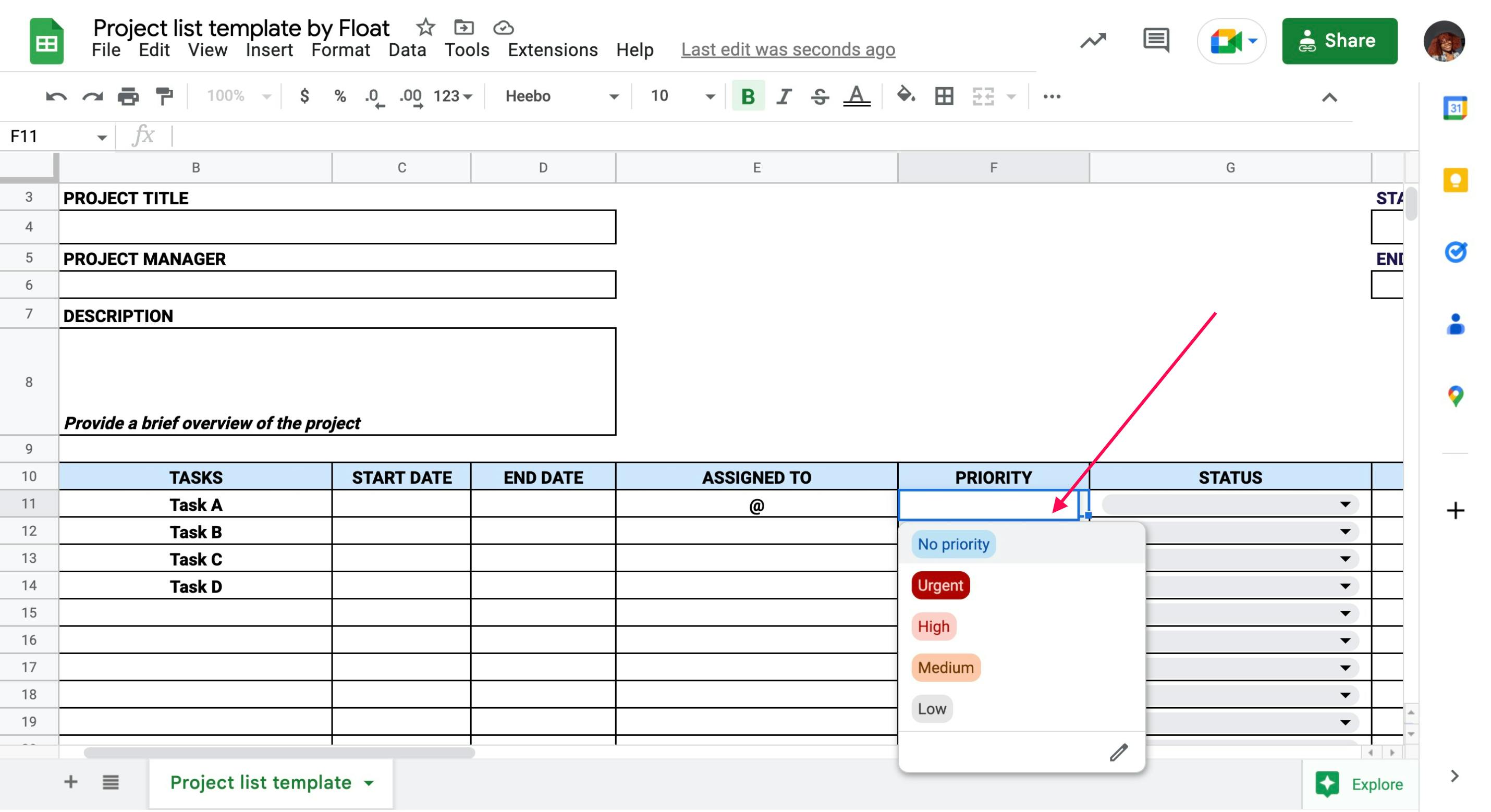
4. Set deadlines
Include the start and end dates for each activity in your list. With deadlines, a project list is more useful as tasks must be completed on time to stay on schedule.
But setting deadlines can be tricky. It is important to give your team enough time to do the work, but you also want to avoid Parkinson's law—the saying that work expands to fill the time available to complete it.
One way to safely determine deadlines is to talk to the people carrying out the tasks (or, in a large project, speak to the people supervising them). Alternatively, you can refer to past projects to see how much time each task took.
Add in a buffer period if the project schedule allows for it, and remember to keep dependencies in mind. You want to ensure that the sequence is not disrupted and all dependent tasks are completed on time so that other tasks can be carried out.
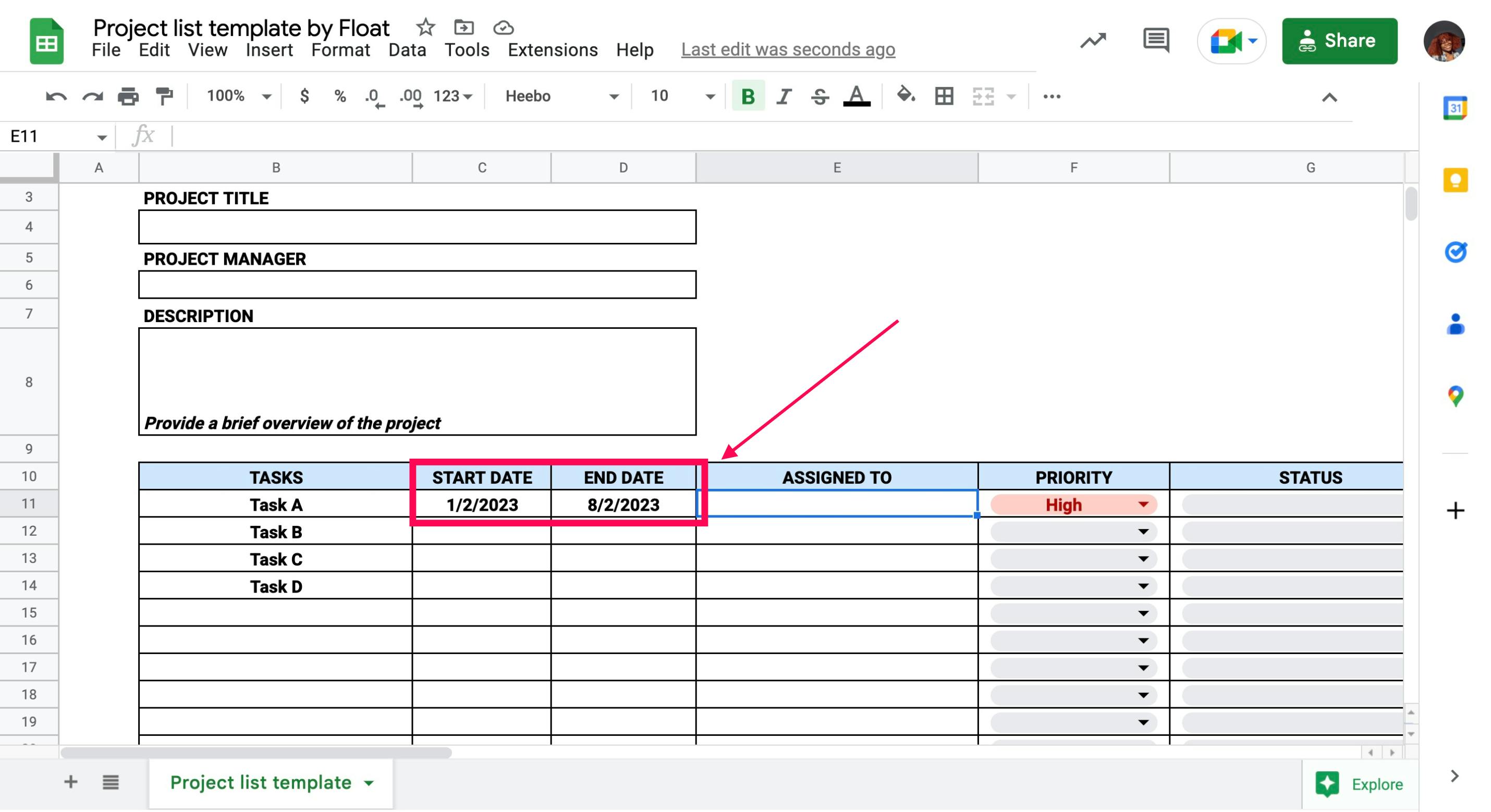
5. Add descriptions and documents
Include notes and relevant documents in the Notes column in your spreadsheet.
Descriptions ensure that you and your team members are aligned on what needs to be done. Not all tasks require descriptions, so only include them in tasks that might otherwise be confusing.
For example, a description could be: Write a draft of 1000-1500 words in a friendly tone. Refer to the style guide for brand tone and voice. Although short and straightforward, this description can prevent your team from making mistakes.
You should also add any assets team members need while working on tasks. For example, it might be helpful to include a link to a brief and style guide for a writer.
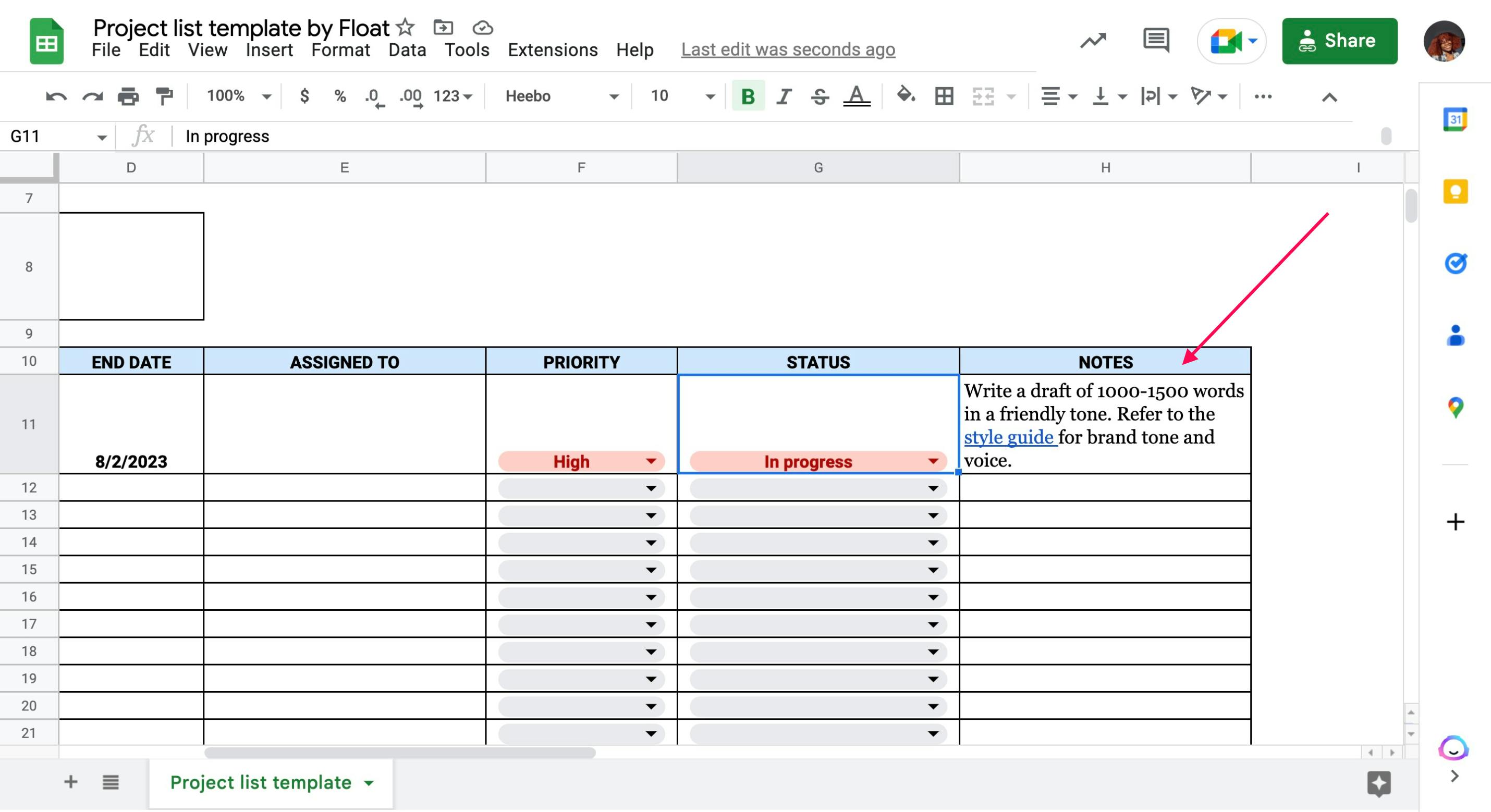
6. Assign tasks to team members
Input the name of team members and schedule tasks in the Assigned To column.
Ensure people have the availability and capacity to get the job done. For example, if the senior web designer who is your preferred choice for a task is engaged in other projects, you might have to hand the task off to another team member.
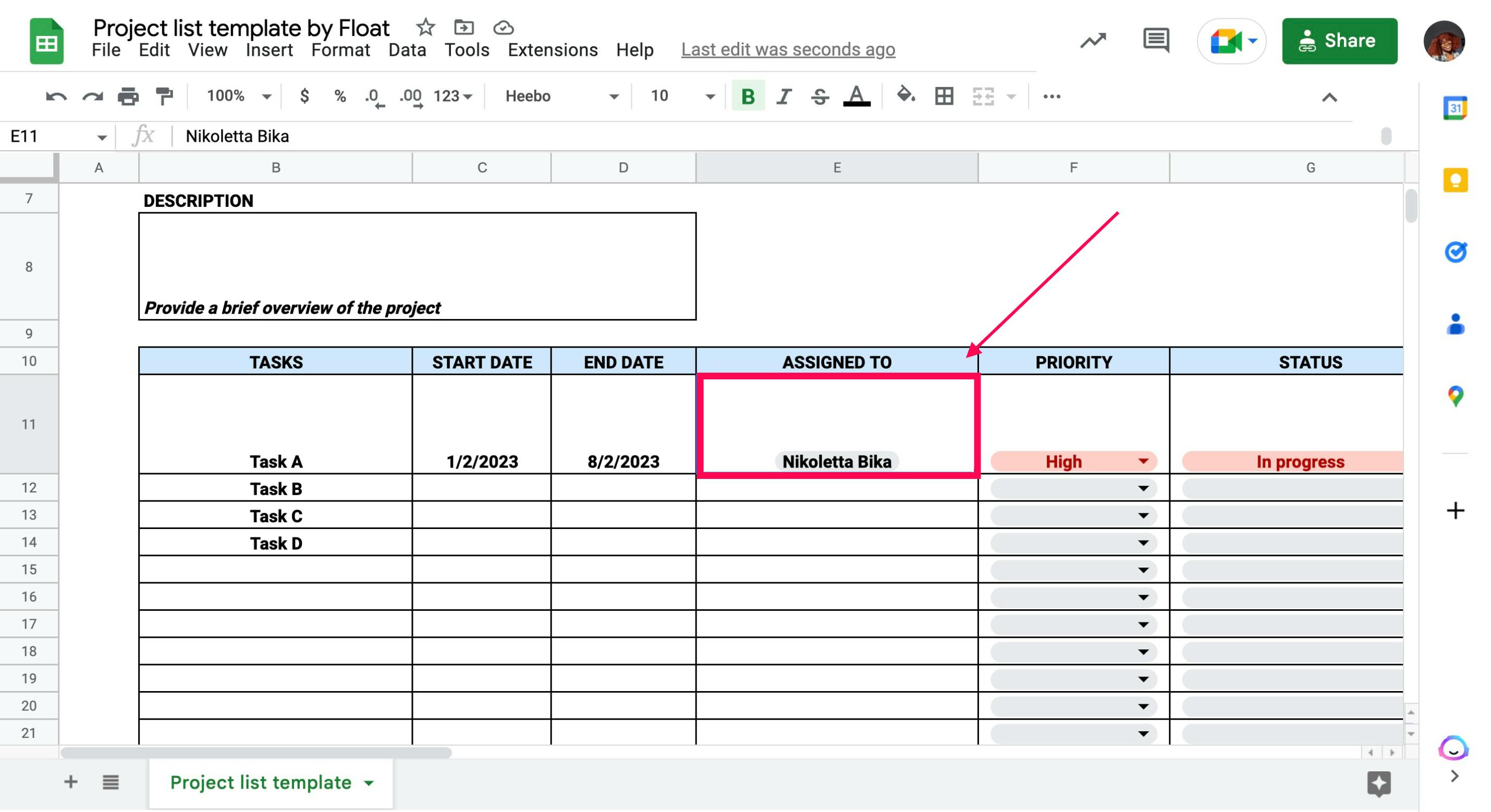
7. Share project list
Now that your project list is complete, it’s ready to be shared with your team and other stakeholders.
You can present the project list during a team meeting or share it in an email/Slack message. Encourage everyone to ask questions or share concerns about the schedule. It is also a good opportunity for team members to review the tasks given to them before the project begins.
The best way: How to create a project list in Float
While using a spreadsheet to create your project list may be helpful for a while, there are much better long-term solutions. This is particularly true if your project list is likely to get lost among the many other documents your team uses, or the schedule changes due to an unforeseen circumstance.
A dedicated project planning tool like Float ensures that tasks remain visible and changes can be made on the fly. You can set milestones, measure time spent on tasks, tag and filter team members by skills, and track how projects are progressing.
If you have recurring projects that your team works on, you can use the template feature so you don’t have to build a new project list every time.
To create a project list in Float:
Click the + in the top-right hand and select Add project.
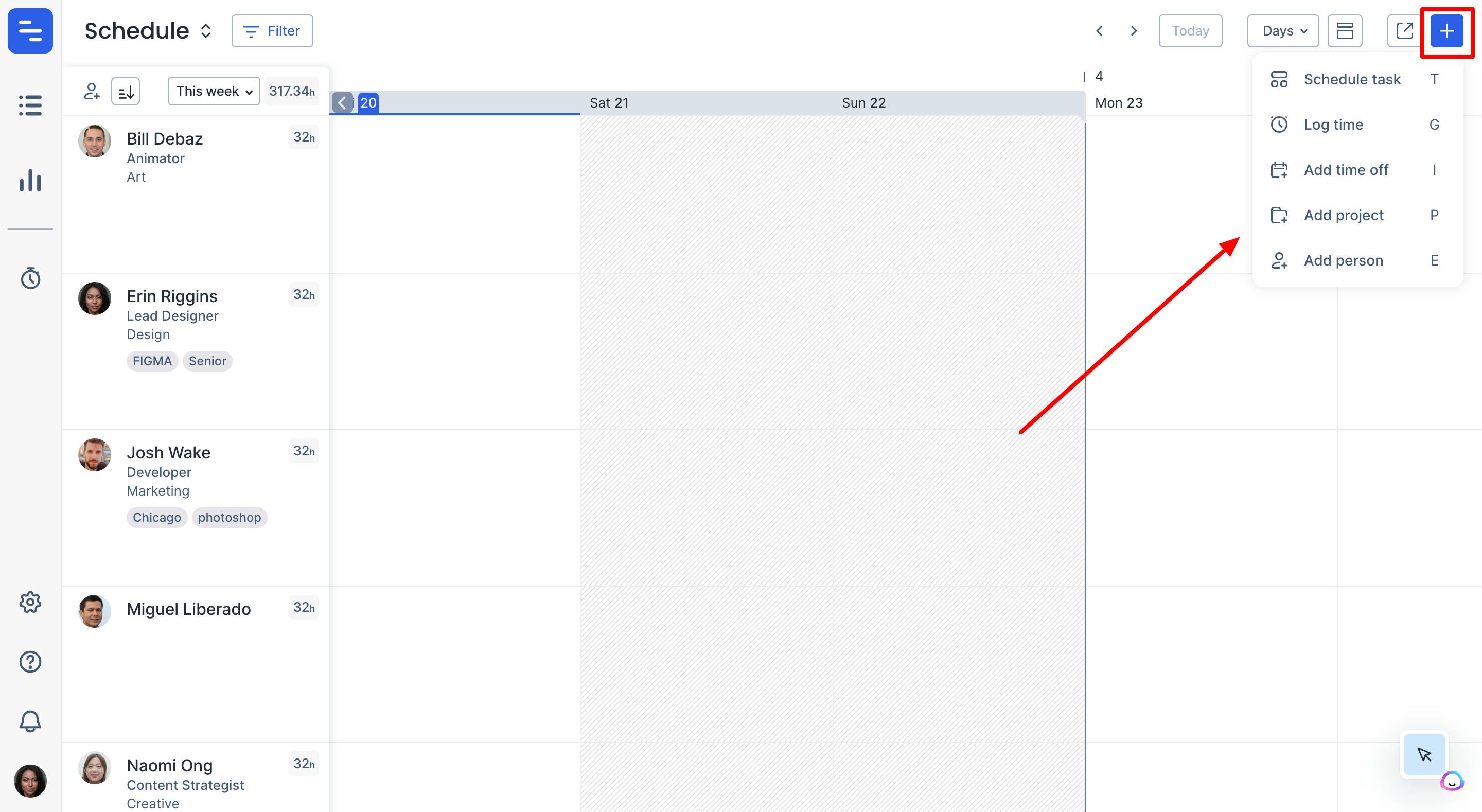
Click New blank project or use an existing project as a template.
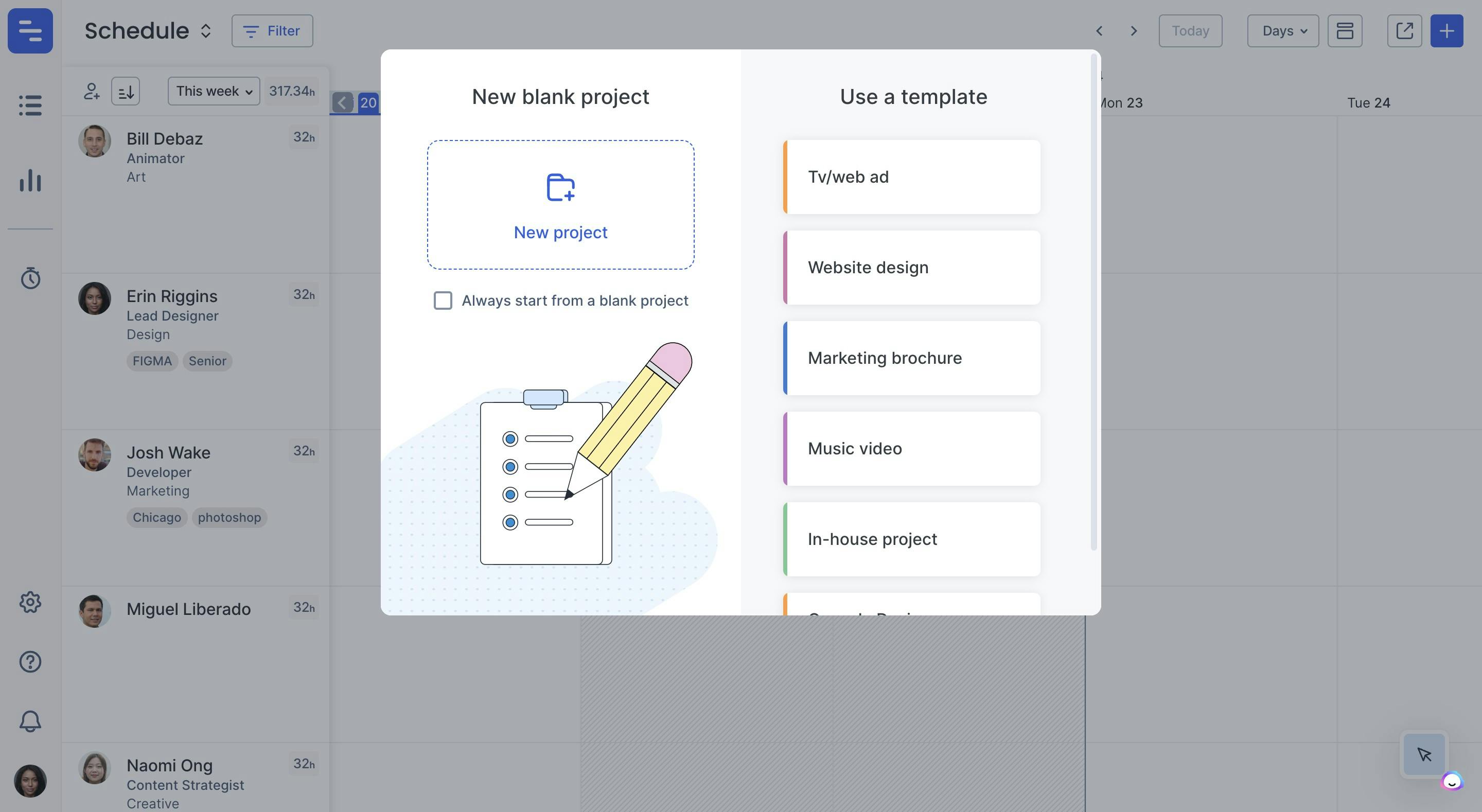
Give your project a title. You can add tags and choose a color to make it easy to identify the project.
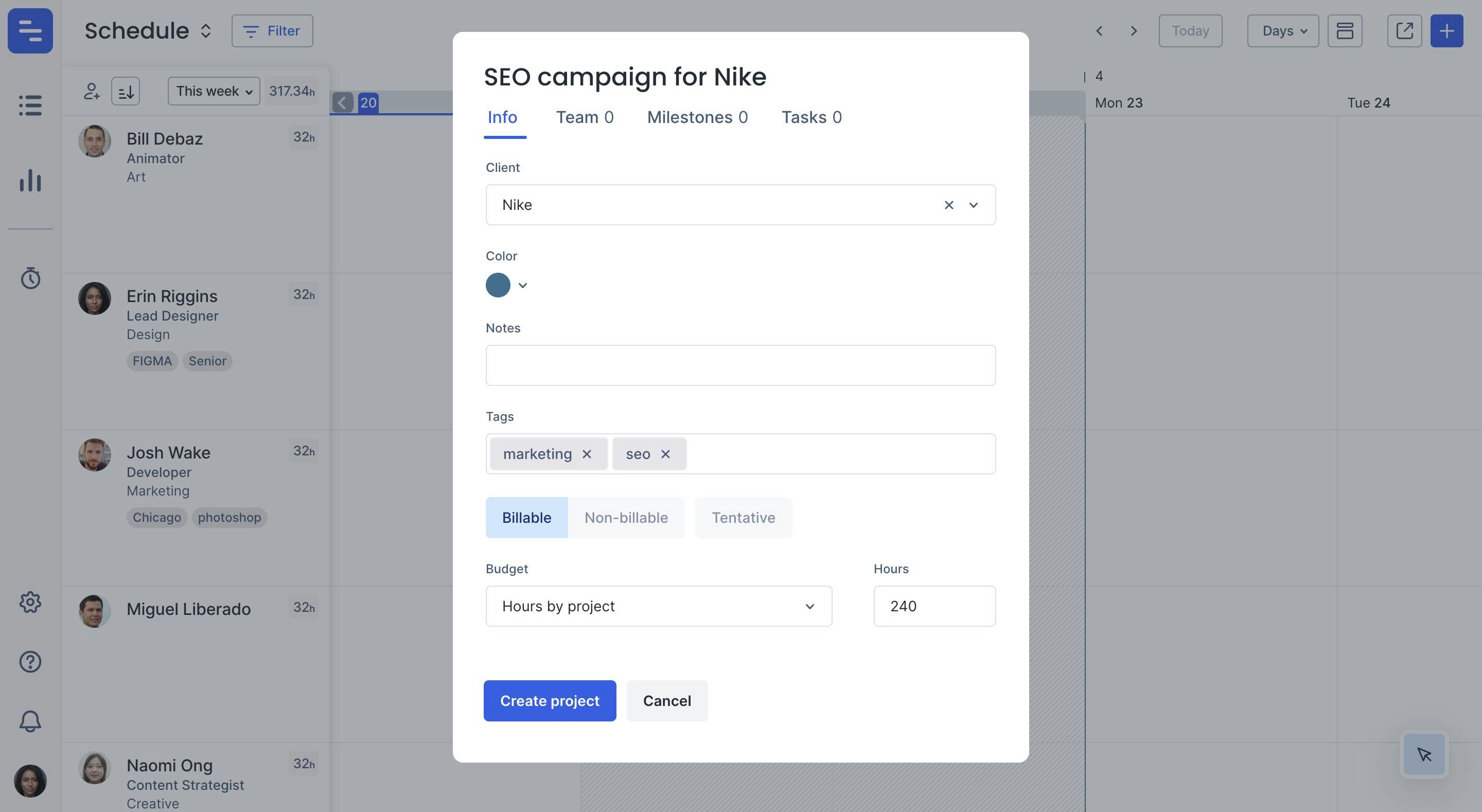
Add in the tasks that need to be completed, and set them as billable or non-billable. You can lock the task list when done to ensure that no changes are made.
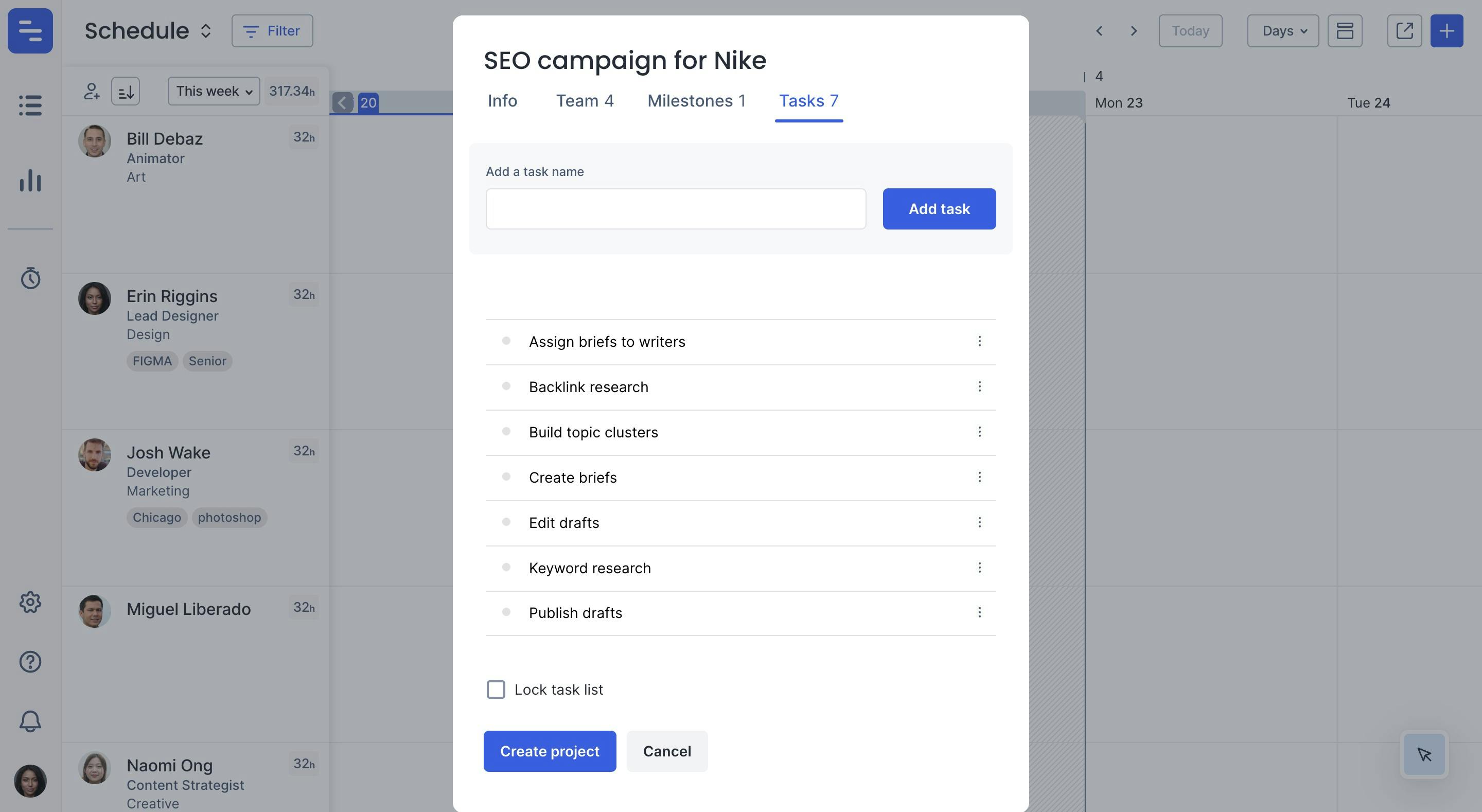
Add people to the project from the Team tab, ensuring they have the right skills and availability to contribute.
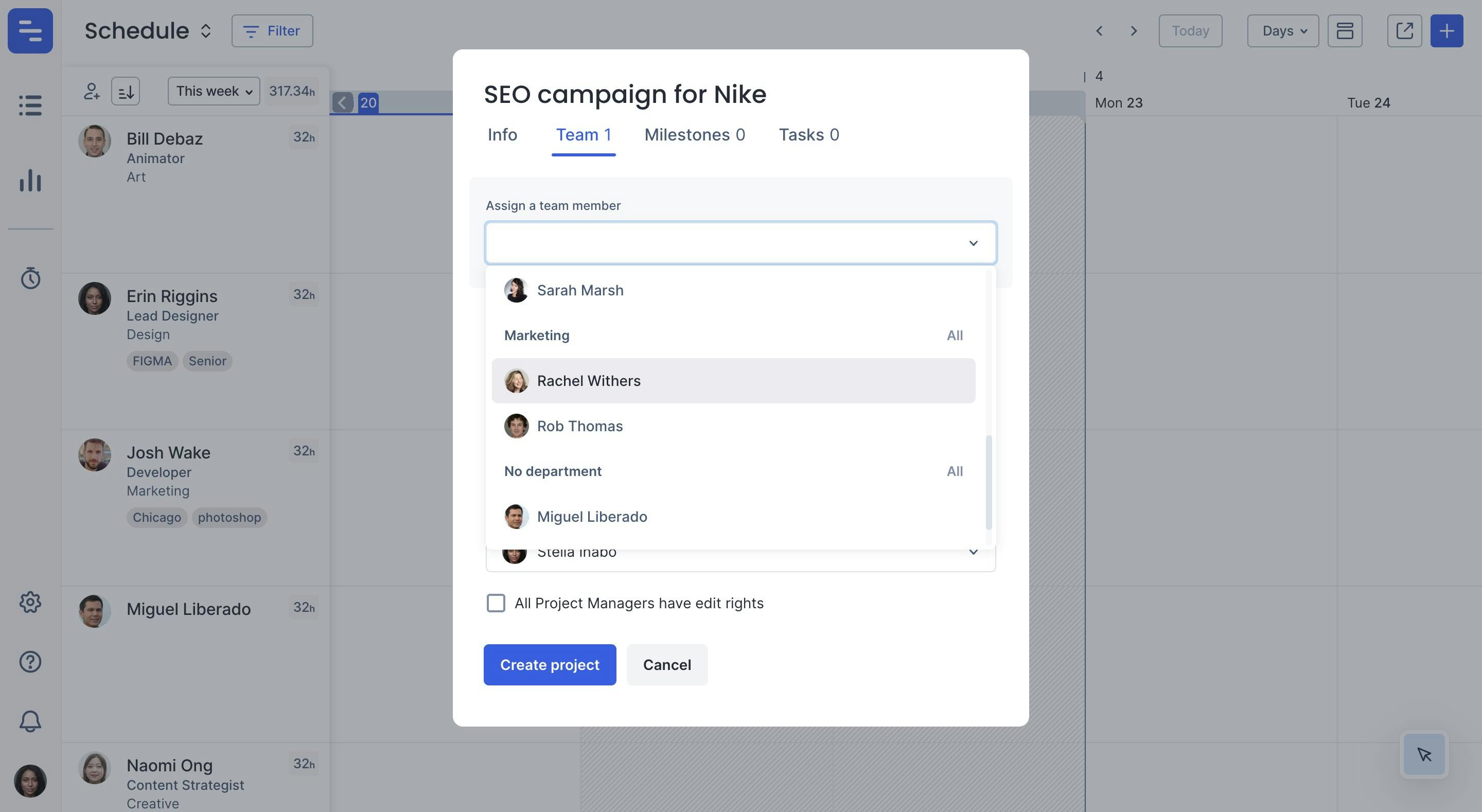
Click Create project and start assigning the tasks to your team on the schedule!
<cta-box>
<image-color="yellow">
Want to start building your own project list right away?
Do it easily with Float's project planning tool and keep track of all your lists over time.
<cta-button>Try for free</cta-button>
</cta-box>
FAQs
Some FAQs about project lists
Your project task list will vary depending on the size and complexity of the project, but here are some basic elements you should consider adding:
- Tasks: A list of all the specific activities that need to be completed in order to complete the project.
- Milestones: Key points in the project that mark important progress or achievements.
- Deliverables: The final products or outcomes of the project that need to be delivered to the client or stakeholders.
- Assignees: The team members who are responsible for completing each task or milestone.
- Due dates: The deadlines for completing each task or milestone.
This depends on the type of project and your methodology. For instance, an agile team might update its project list more frequently because they are continuously iterating. A good rule of thumb is to update or review it at least once a week.
If you prefer using Excel sheets to get things done, here’s an easy way to build a project list:
- Create a new spreadsheet by clicking Create blank workbook
- Add project details in the first row e.g., project title, project manager, duration, project code, etc.
- Add categories in the columns e.g., task, due date, assignee, priority level, etc.
- Add in your information
- Share the workbook with your team



.jpg)




