Although there are 24 hours in a day, doesn’t it seem like there’s never enough time to get all of your work done?
This is especially true when leading a team or managing a project. While time management strategies like time blocking can help, they can initially seem intimidating—especially if you’ve never tried them before.
For instance, you may be asking yourself:
- How do I make a time blocking schedule?
- How do I block time without getting overwhelmed?
- What activities do I block time for?
In this piece, we answer these questions about time blocking and share some free templates you can use to take back control of your day 💪
Free time blocking templates
Depending on your needs, you might want to use a daily, weekly, or monthly time blocking template. For example, a daily time blocking schedule can be used to block time for all your tasks within a 24-hour period or just cover the standard 8 work hours; daily time blocking planners are best for planning short-term projects or specific tasks with fast turnaround times.
Below, we list the 10 most popular formats you can implement.
1. 15-minute time blocking template
This daily schedule comes in handy when you need flexibility or are working on tasks that need to be completed in a short (e.g. up to 15 minutes) period of time.
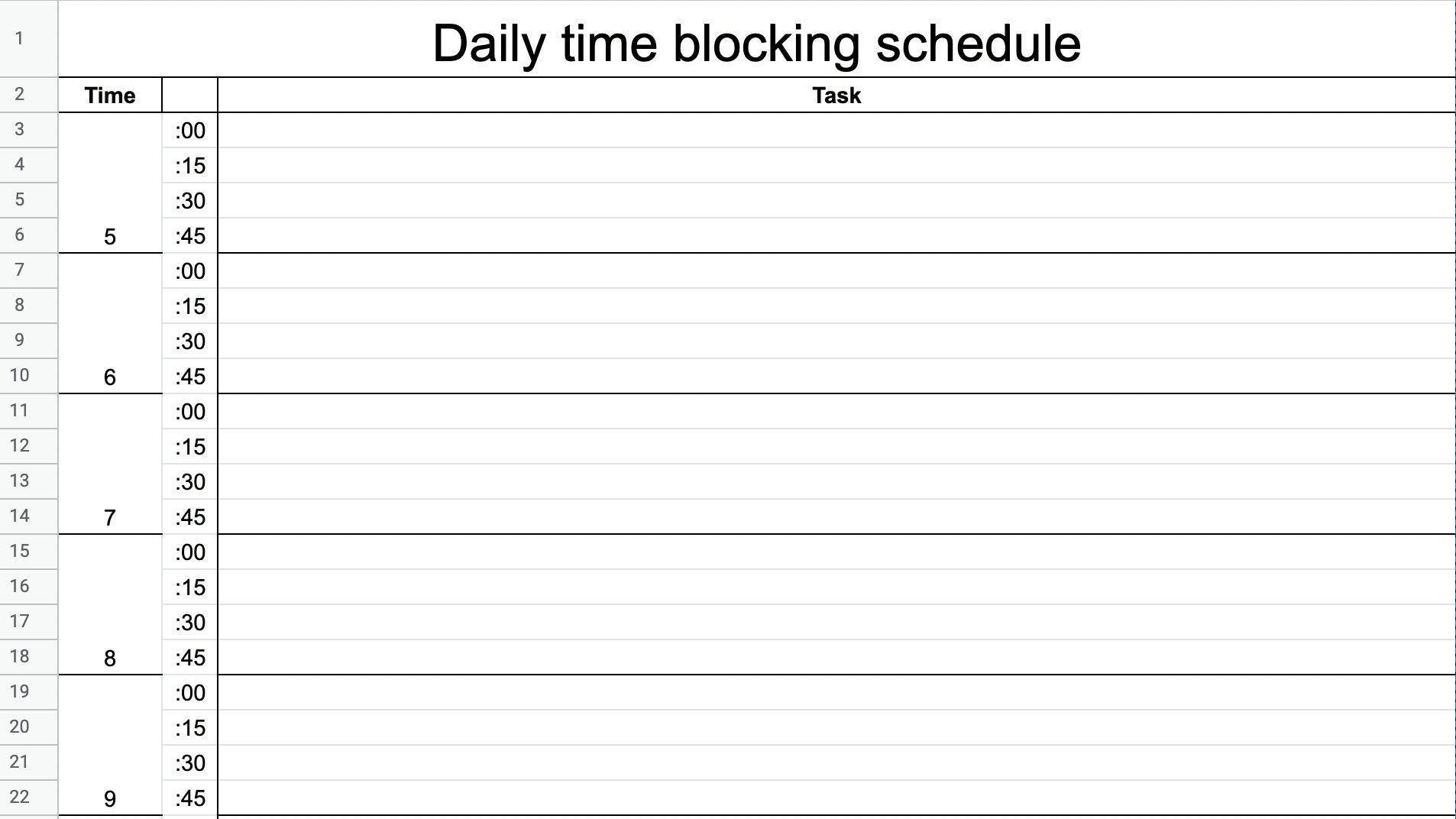
Reach peak daily productivity with this daily time block template:
2. Pomodoro time blocking template 🍅
If you prefer the Pomodoro Technique, this time block template is for you: you can work on tasks for 25 minutes and take a break for 5.
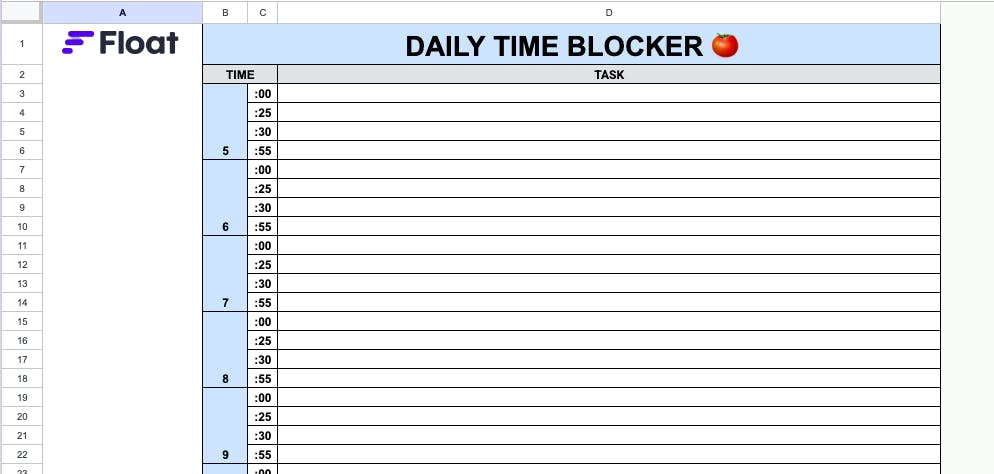
3. 30-minute time blocking template
This daily block schedule template allows time for each task in 30-minute intervals. While it is less flexible than the 15-minute time blocking template, it ensures you can focus on tasks for more extended periods.
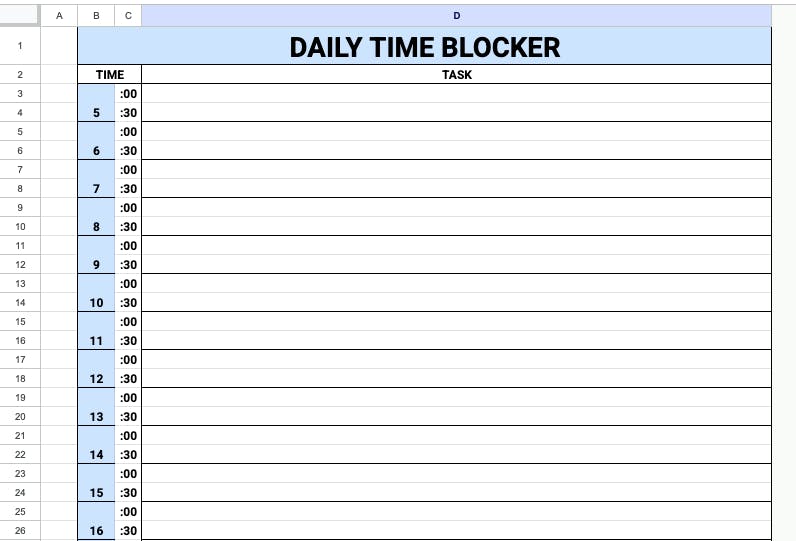
4. Hourly time blocking template
This daily planner template blocks off time in hourly increments. Just like the 30-minute template, it’s great for working on tasks that require extended periods of uninterrupted, focused work.
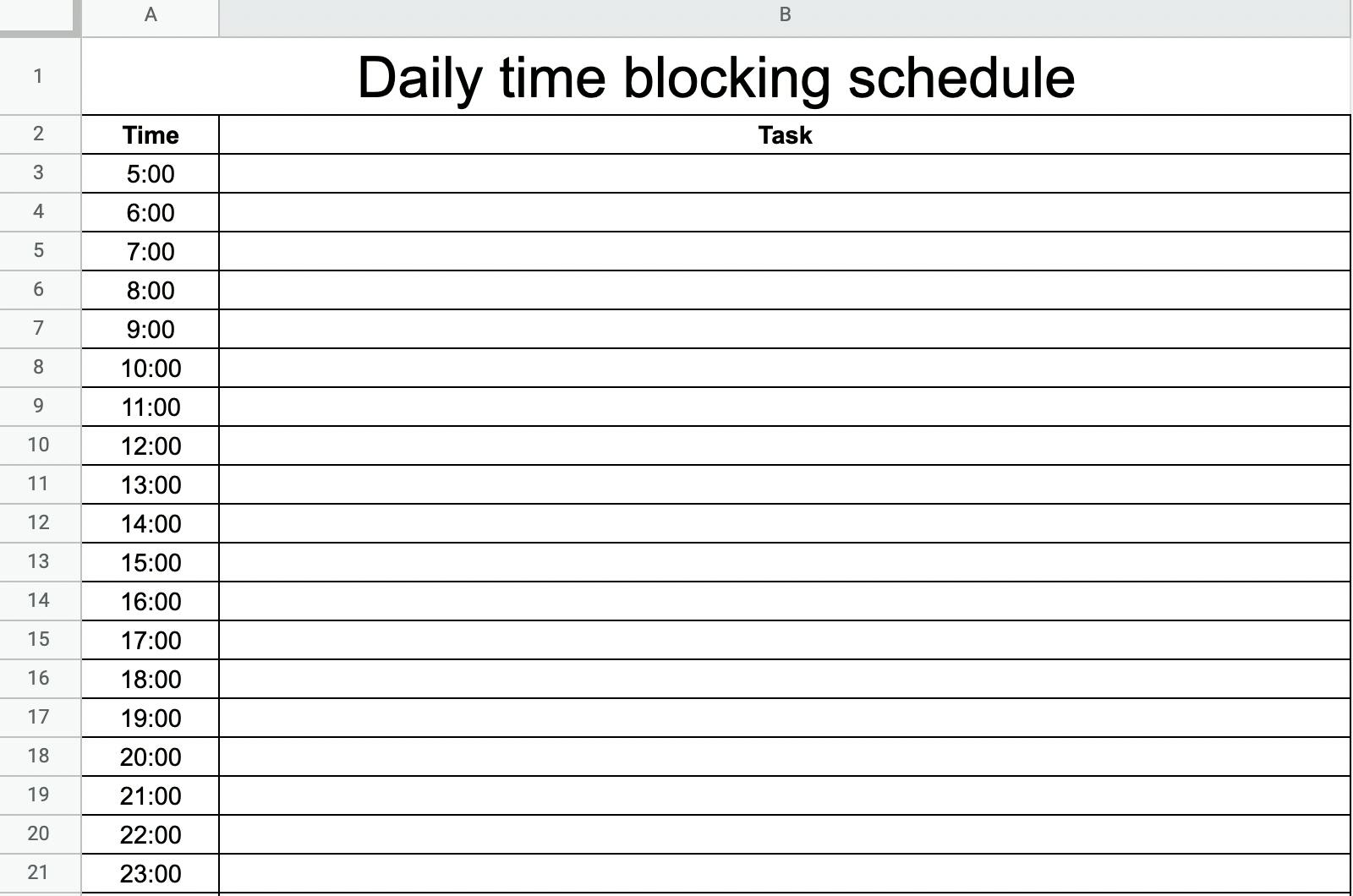
5. Weekly time blocking template
A weekly planner blocks time for an entire week (weekends optional). Weekly block schedules are best for blocking out time for sprints or projects that span several weeks.
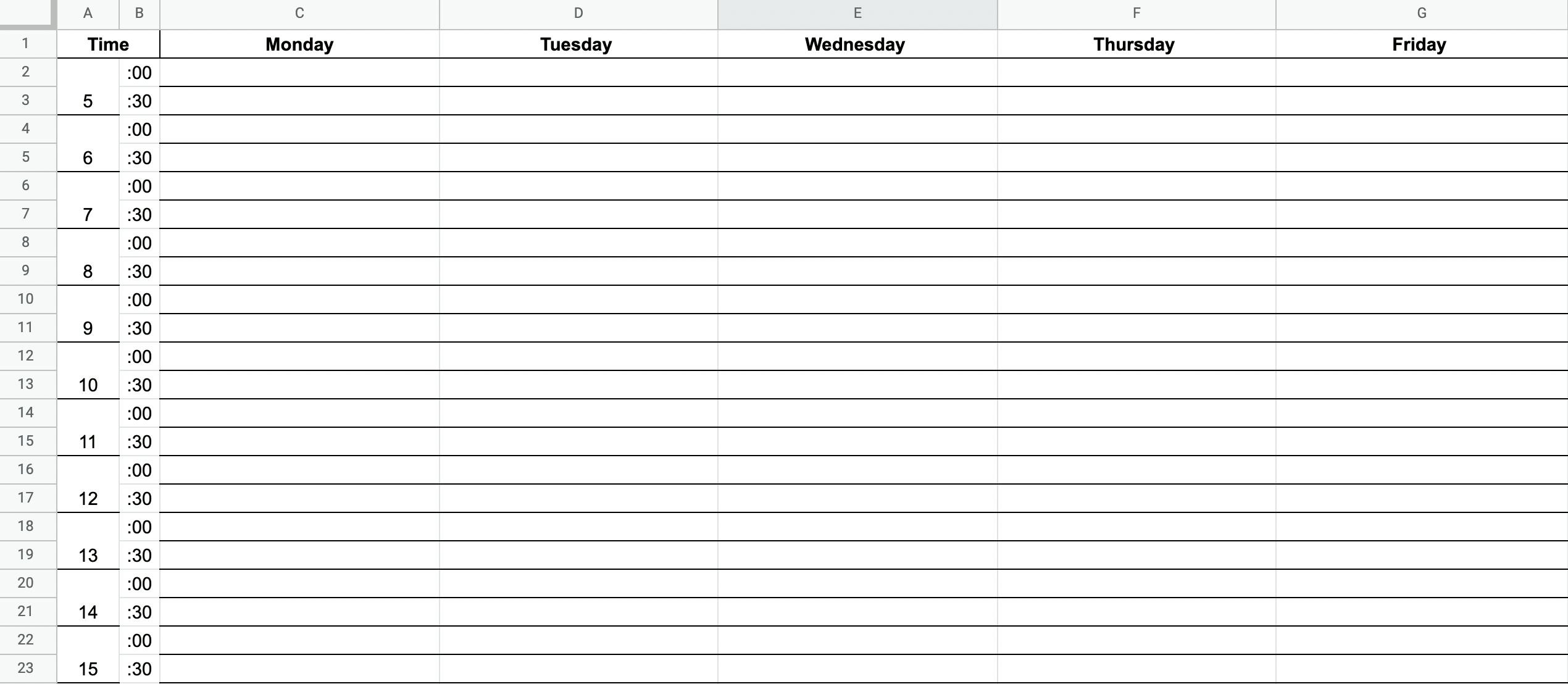
6. 15-minute weekly time blocking template
This weekly schedule gets really granular, as it allows you to keep track of 15-minute blocks over the course of an entire week. It comes in handy when you need flexibility or are working on tasks that require a short period to complete.
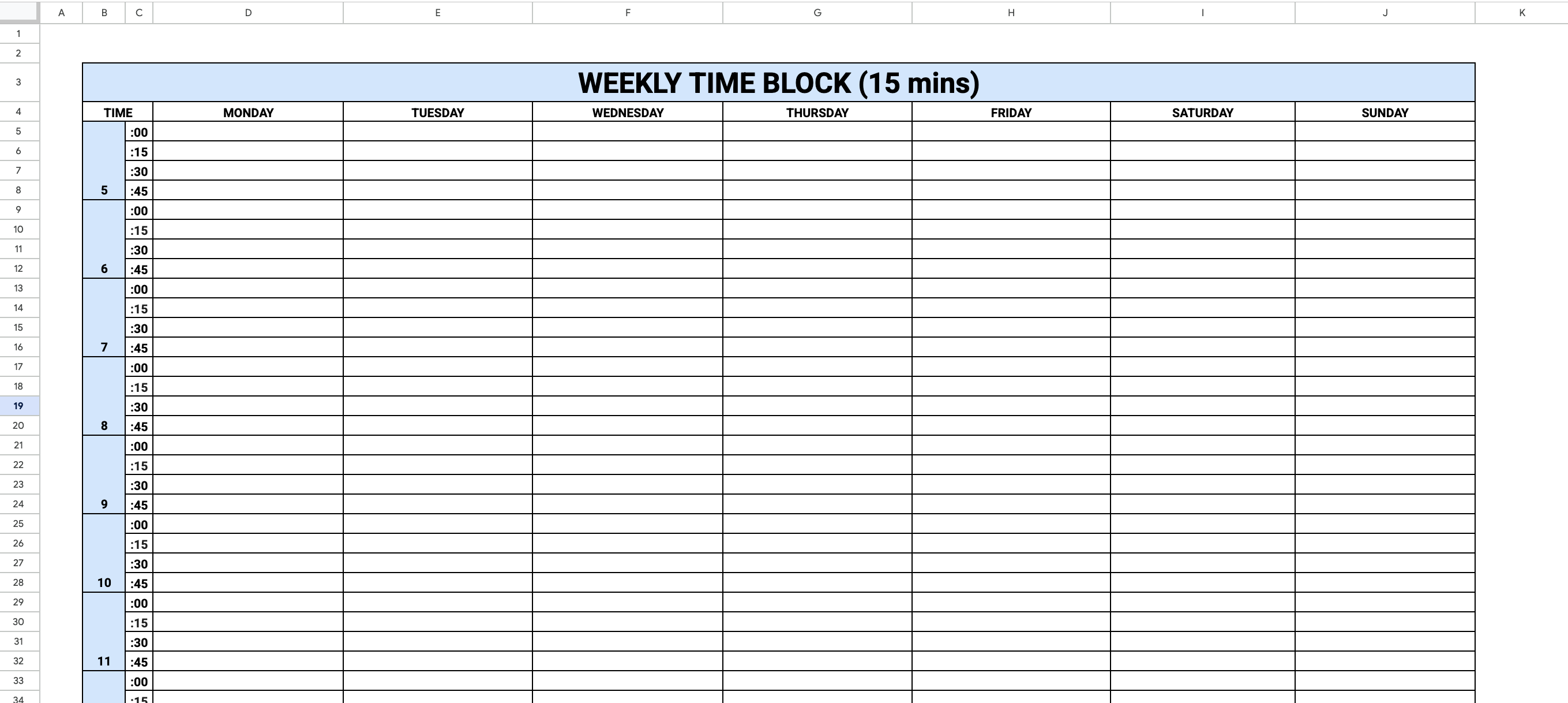
7. Bi-weekly time blocking template
When one week is not enough for a project but a month is too much, the solution is a biweekly (or fortnightly) template. This format includes both weekends as well—but if you don’t need these extra four days, you can always edit them out.
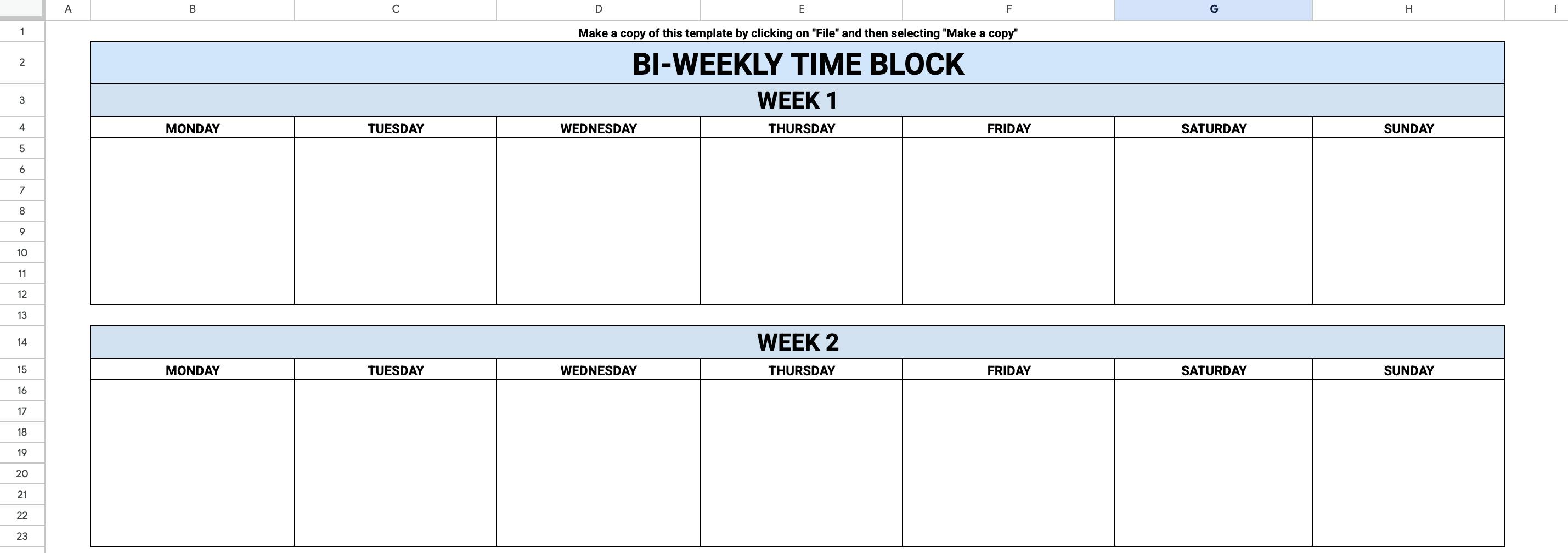
8. Monthly time blocking template
A monthly time blocking planner blocks out time for an entire month. It’s excellent for planning on a high level—and while it may not include granular details of daily tasks, it works well for day theming.
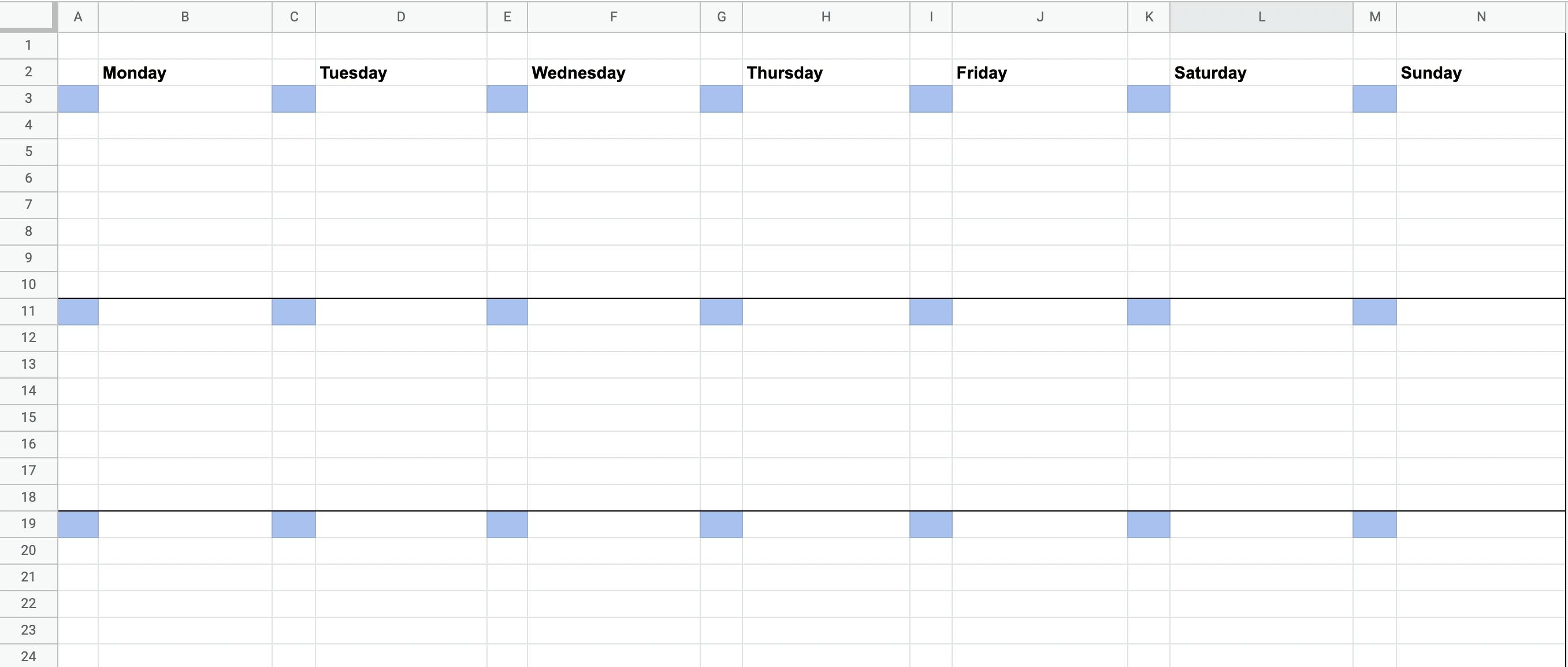
9. 2-month time blocking template
This 2-month template gives you more long-term visibility than the monthly one (rare is a project that starts and ends precisely in a single month’s time). Pro tip: we built out two months, but you can keep copy-pasting the setup to account for longer time periods as well.
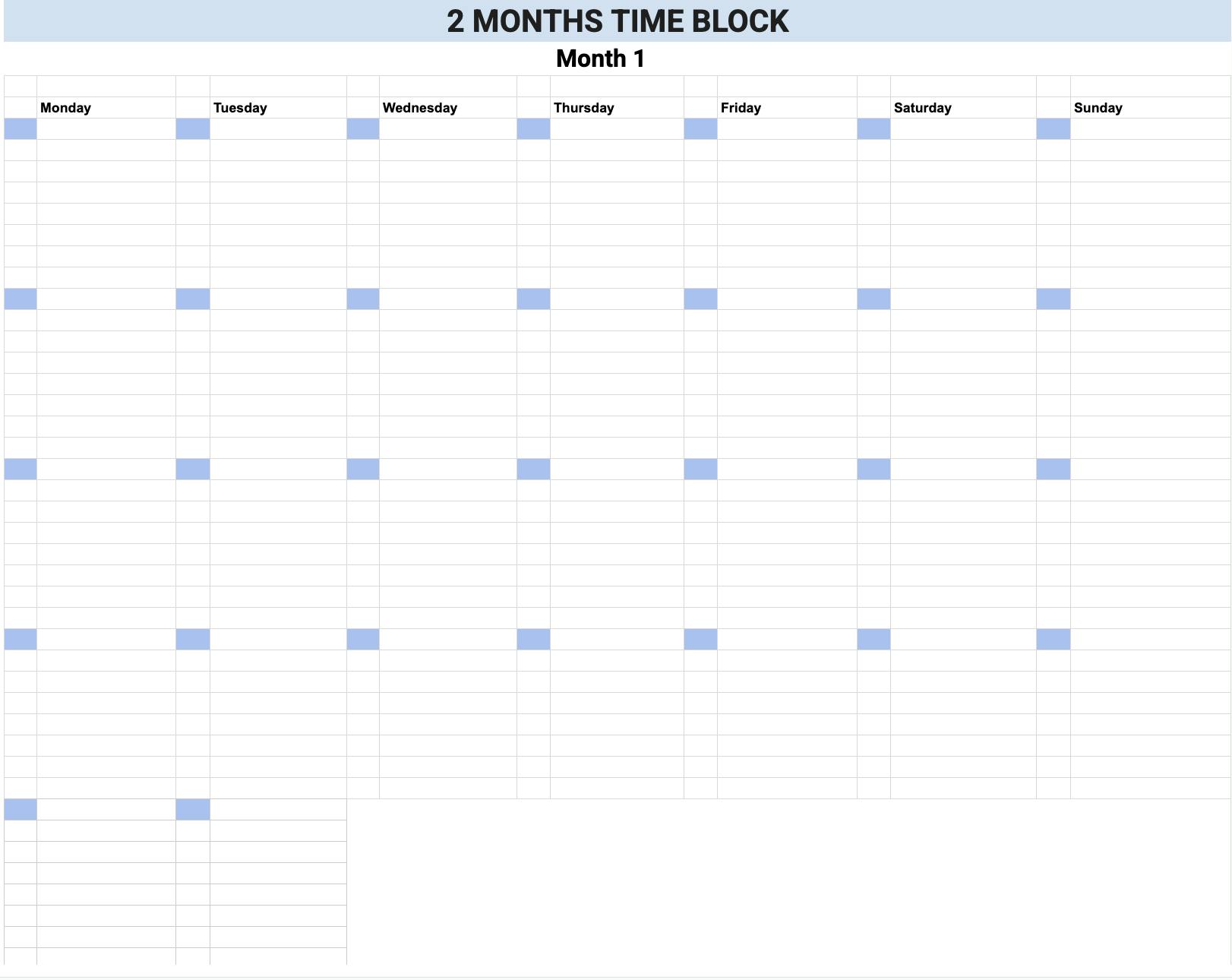
10. 6-month time blocking template
This is pretty much the 2-month template multiplied by three 😉 We thought we’d save you some time for a project that spans multiple months—and you can both delete the months you don’t need and keep adding more at the bottom if you want to reach a year-long overview.
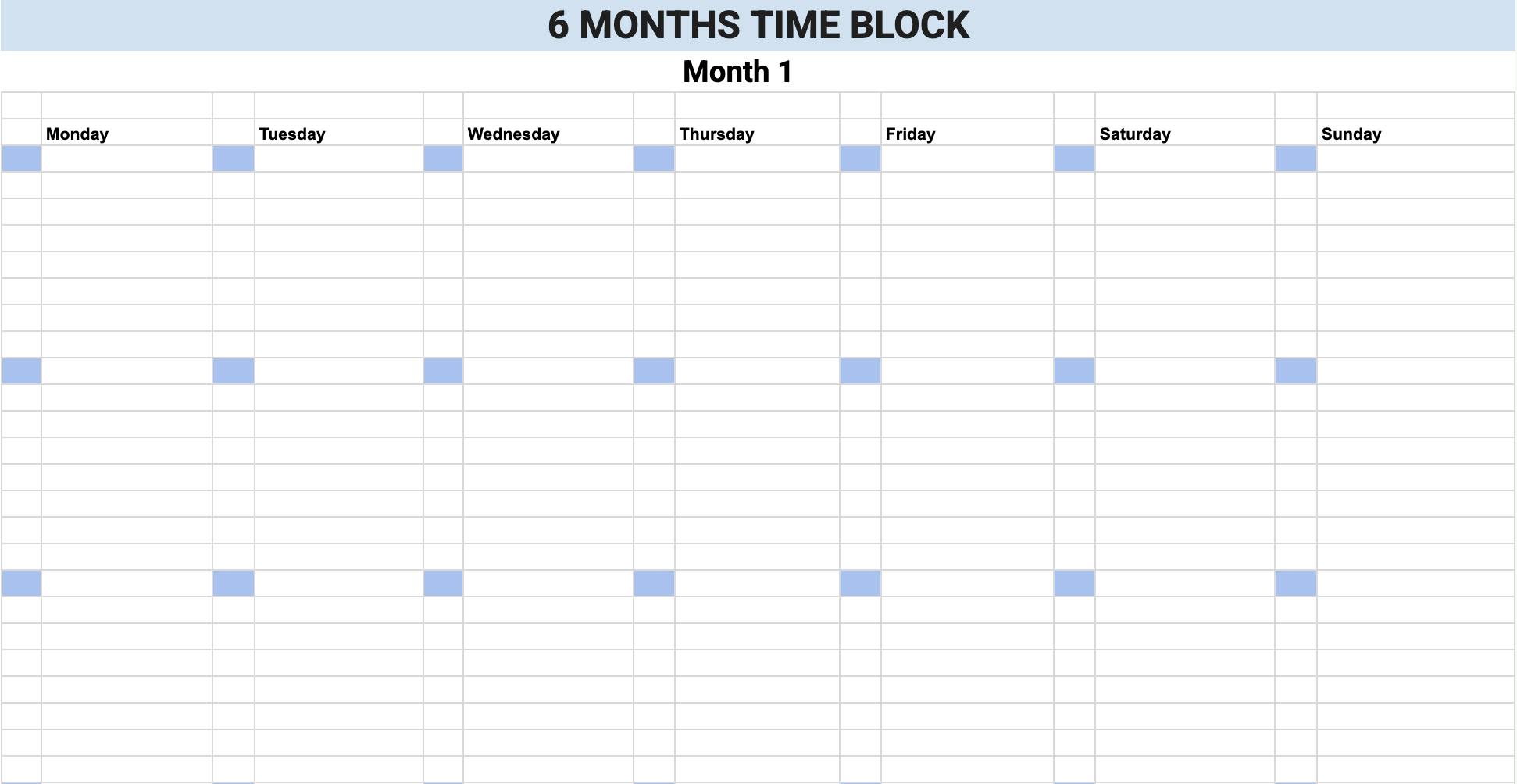
How to use a time blocking template
- Begin by downloading your time block planner.
- Make a to-do list of tasks you’d like to complete (hint: write down what you do every day) and how long they might take to get done, e.g. 1:1 meeting with Jess (1 hour).
- Use task batching to complete similar tasks within one block of time. For example, set a block of time to knock out administrative tasks like replying to emails and Slack messages.
- Block out time for the most important tasks around your peak hours (moments of high productivity) and batch other activities for other times in the day.
- Make sure to readjust your schedule if you are behind on some tasks and include time for breaks.
How to use a calendar for time blocking
If you prefer to use a calendar rather than a spreadsheet to time block, here’s how to do it in the Google Calendar mobile app:
- Determine the tasks you need to work on and the ones you’d like to work on.
- Identify the most critical tasks and assign them priority over lesser tasks.
- Create a block by clicking the “+” button and choosing Task from the menu.
- Input the name of the activity and then choose Save.
- Repeat this process for as many tasks as needed to fill your calendar.
💡 Pro tip from our editor Fio, who is a huge fan of calendar blocking: “Colour-code your calendar so the same activities (for example, all calls) share the same colour. My calendar defaults to grey but all calls are in purple: because of the contrast, it’s easy to see at a glance when I need to get ready for Zoom.”

Improve your team’s productivity with time blocking
Time blocking is a powerful time management technique that enables you to prioritize and complete tasks without wasting time.
While the templates above provide an excellent framework for getting started with time blocking, they require a lot of manual editing.
A scheduling tool like Float lets you create tasks and automate your processes for less data entry. With all your project data in one place, you can drag and drop tasks to adjust their duration, or set recurring tasks to take place at the same time and duration each week, month, etc.

You can also track your time against scheduled tasks to compare your estimates to actuals for more accurate time blocking. Try Float for free!
<cta-box>
<image-color="blue">
Block time based on your team’s actual capacity 💪
Float gives you an accurate view of everyone’s availability to schedule work more efficiently.
<cta-button>Check out Float’s time tracking features</cta-button>
</cta-box>
FAQs
Time blocking is an effective time management method that increases productivity by blocking out the allotted time to complete a task.
Unlike time boxing (with which it often gets confused!), a time block schedule system allocates a specific period to a task; no other tasks are worked on during that time. Time blocking is effective because it helps you prioritize important tasks and avoid switching between multiple tasks.
Time blocking helps eliminate multitasking (which has been shown to decrease efficiency) so you get things done faster and smarter.
Because every task has to fit within a block of time, the effect of Parkinson’s Law—according to which work expands to fill the time available for its completion—is negated. If you have scheduled writing an article for three hours, you know you have only three hours to complete it.
Cal Newport, a productivity expert and author of Deep Work, says that time blocking gives you control over your day. Instead of trying to clear off as many tasks as possible, you work purposefully through each available hour.
The additional benefit of time blocking is in the data it provides. Your old time block schedules can show how you spent your time over a specific period, making it easier to track your time. You can then figure out what tasks took too long and how to optimize your hours.
Time blocking is an excellent method for getting more things done in your work week, but it doesn’t have to be overwhelming.
Try to give yourself space between tasks to avoid feeling like there’s too much to do. Or consider using the Pomodoro Technique to work for 25 minutes and then take a breather for 5 minutes. It’s also a good idea to schedule blocks for any unexpected tasks.
Refrain from scheduling every minute of your day for serious work. You can schedule time for rest, family, or even walks! Remember to schedule some free time too.
Batch your most pressing work during your productive hours. If you are a morning person, you can get to your desk early and get started on the tasks. If you are not, you can block out time for deeper work later in the day and begin with less demanding tasks. If you’re a parent, you can schedule more intense work when the kids are in school.
If something takes longer to complete than anticipated, Newport suggests adjusting your schedule. You can move less urgent tasks to the next day. “The goal is to make sure you always have an intentional plan for the time that remains in the workday.”
Tracking your time on tasks with a timer (which you can do in Float) can help you understand how long tasks actually take to complete. Time tracking will ensure you time block more accurately and better forecast your capacity for future projects.
Not sure what activities to time block for? You can time block work activities and even parts of your life like doing the dishes or family time. Depending on what you want, you can also time block on weekends. Time blocking helps you be more intentional about how you spend all of your time—not just work hours.
To create a time block schedule in Excel:
Create a new Workbook.
In the columns, fill in the times you want to schedule for, e.g. 6am-6pm.
Use the number format function to convert the time into the format you want, e.g. hh:mm am/pm or hh:mm:ss am/pm.
Then fill in the tasks in the corresponding rows. For example, you can put a task like Morning routine in the first row and allot one hour to it. Repeat this step for all your tasks until you have your schedule.








