We all know our calendars fill up fast—we have meetings with coworkers, emails to answer, and client relationships to nurture. What happens when you look at your calendar, and there's just… not enough time to do everything? 😬
That’s when you need calendar blocking 📅 .
Instead of jumping from emails to meetings, you’d use calendar blocking to structure your calendar with task blocks that allow you to focus and work on one thing at a time. Then, you'll know exactly what you are working on (no more multitasking!), and if you do it right, you can carve out chunks of time for everything in your working week.
It sounds like a simple idea, but it’s easier said than done. In this piece, we're going to breakdown:
- What is calendar blocking?
- A 5-step plan for effective calendar blocking
- 3 time blocking hacks for a productive work week
Ready to dive in? 🤓
What is calendar blocking?
Calendar blocking (also called time blocking) is a time management technique that involves scheduling work tasks, routines, and even social events into your calendar by reserving blocks of time for a single purpose.
Why calendar blocking is so useful
Is calendar blocking good? We say yes. It’s a simple way to plan your day, but it also:
1. Makes you more productive
Using your calendar to block out your working hours creates space for deep work and helps you tick off every last task on your to-do list.
As author and expert in productivity Daniel Pink said—what gets scheduled gets done.
Related read → Self-designing a productive workday.
2. Helps you organize your time
If you are assigned 15 tasks in a week, it's easy to be overwhelmed. But, with calendar blocking, you can break down projects into separate, manageable tasks. It enables you to take back control and fit each task into a manageable schedule.
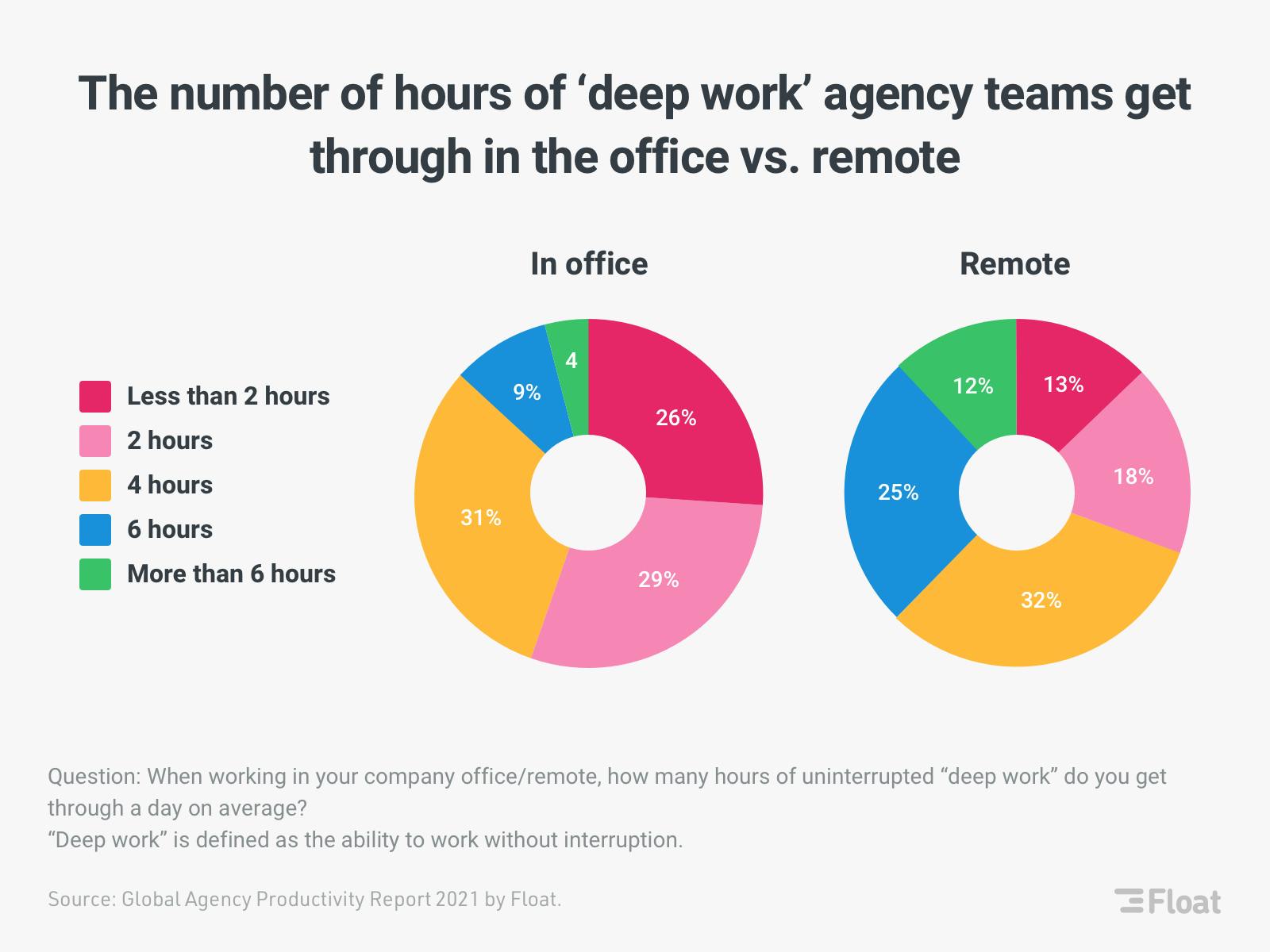
Author Cal Newport pioneered the idea of deep work, and he says people still ask him why he bothers with uber detailed planning like calendar blocking.
"My answer is simple: it generates a massive amount of productivity," he says.
"A 40-hour time-blocked work week, I estimate, produces the same amount of output as a 60+ hour work week pursued without structure.”
3. Makes it possible to avoid distractions
When you’re deliberately reserving time for specific tasks, you’re less likely to get carried away by looking at or thinking about other tasks.
For example, if you know that you’ll be working on a report for the next two hours, you can avoid checking your email or your messages during that time. It’s all about establishing habits that help you focus on one thing at a time.
4. Helps you create transparency around your schedule
Time blocking helps give others an insight into how busy your days are. Fellow deep work enthusiast Nir Eyal says that a hack called schedule-syncing has helped him move from saying "no" to asking "when." The idea is that by transparently sharing your calendar (even in read-only form), people understand how you'll be spending your time.
"By asking “when,” you’ve asked your manager to do their most important job: prioritizing which work needs to get done first," he says.
"And with transparency into how you spend your time, they can finally understand when your schedule is full. Without knowing this critical information, they’ll just keep throwing more work your way."
So, how can you transfer your to-do list into blocks on your calendar and make sure you have time for all the important stuff? Here's how we do it 👇
How to block your calendar effectively
Let's take a look into these 5 steps:
Step #1: Set your expectations for calendar blocking
Before you start calendar blocking, you need to face some (harsh) realities.
Repeat after us: you can't account for every minute of every day of every week in your calendar. Things will come up that'll throw off your schedule. You'll get distracted by a ping on Slack or a phone call from a client. Recognizing that helps you go easy on yourself when you’re going off-schedule and gives you the calm you need to get back on track.
It's also important to not treat every task on your calendar with the same urgency. Some tasks are just more important than others, so if you need to get something done quickly, flag it and schedule it when you'll be most productive.

Step #2: Decide how much of your day will be time blocked
One of the best parts about calendar blocking is that it truly gives you control over your schedule.
Do you want to leave your mornings open for meetings and then block out your afternoons for deep work? Or do you want to have every minute of your working day planned out into blocks?
The ball is in your court 🏀
Your working calendar needs to have a start time and an end time. If you're on a 9-5 schedule, then those will be your start and end times. If your schedule is less structured, know how many hours you'll be working each day before you start blocking. This will make it easier to determine how many tasks you can add later on.
Step #3: Add in the stuff you do every day
Scheduling in tasks that you do every day, like checking your emails or running a daily stand-up, can help give your calendar a little structure.
If your team has a meeting every Wednesday at 9 am, add it into your schedule first so you can build your to-do list around it:
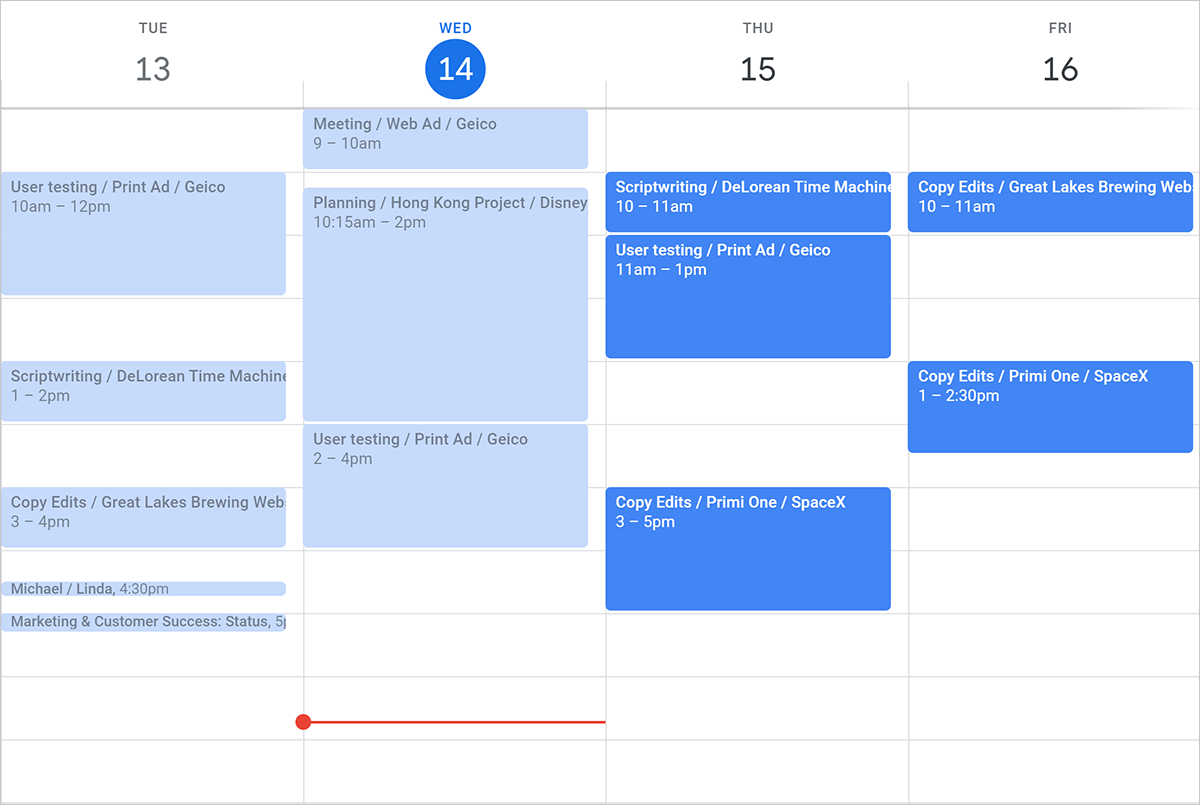
This makes it easier to fill in the gaps with projects and tasks when you start planning. You can also use additional techniques like day theming: choosing one thing to focus on each day, such as client meetings, reporting, writing, or other.
Pro-tip: Instead of adding in daily or weekly recurring tasks manually, use Float to slot them into your calendar automatically. Once you've allocated a task, like a weekly Wednesday meeting, all you have to do is set it as a repeating task in Float—and you're done!
Step #4: Add in your tasks (to-do list)
The next step is filling in your schedule's gaps.
Grab your task list for the week (or month) and start blocking off time for each one. Now is the time to open up any project management application your team uses, see what tasks you've been given, and begin placing them into your calendar.
Ensure every task you add has its own block of time—no mixing emailing with client phone calls! And if you are using a resource management tool that's integrated with your project management tool, carving out space is even easier. For example, Float's Trello integration allows you to pull tasks from a Trello board directly onto your Float schedule.
Once a task from a Trello board has been scheduled, a white dot will appear on the card to help you keep track of which ones have been assigned:

Finally, remember what we said earlier: prioritize the important tasks first.
If you don't know what you should be scheduled first, you can use the Eisenhower matrix method. This tactic divides tasks up into four areas: urgent and vital; necessary, but not urgent; critical, but not important; and neither urgent nor important.
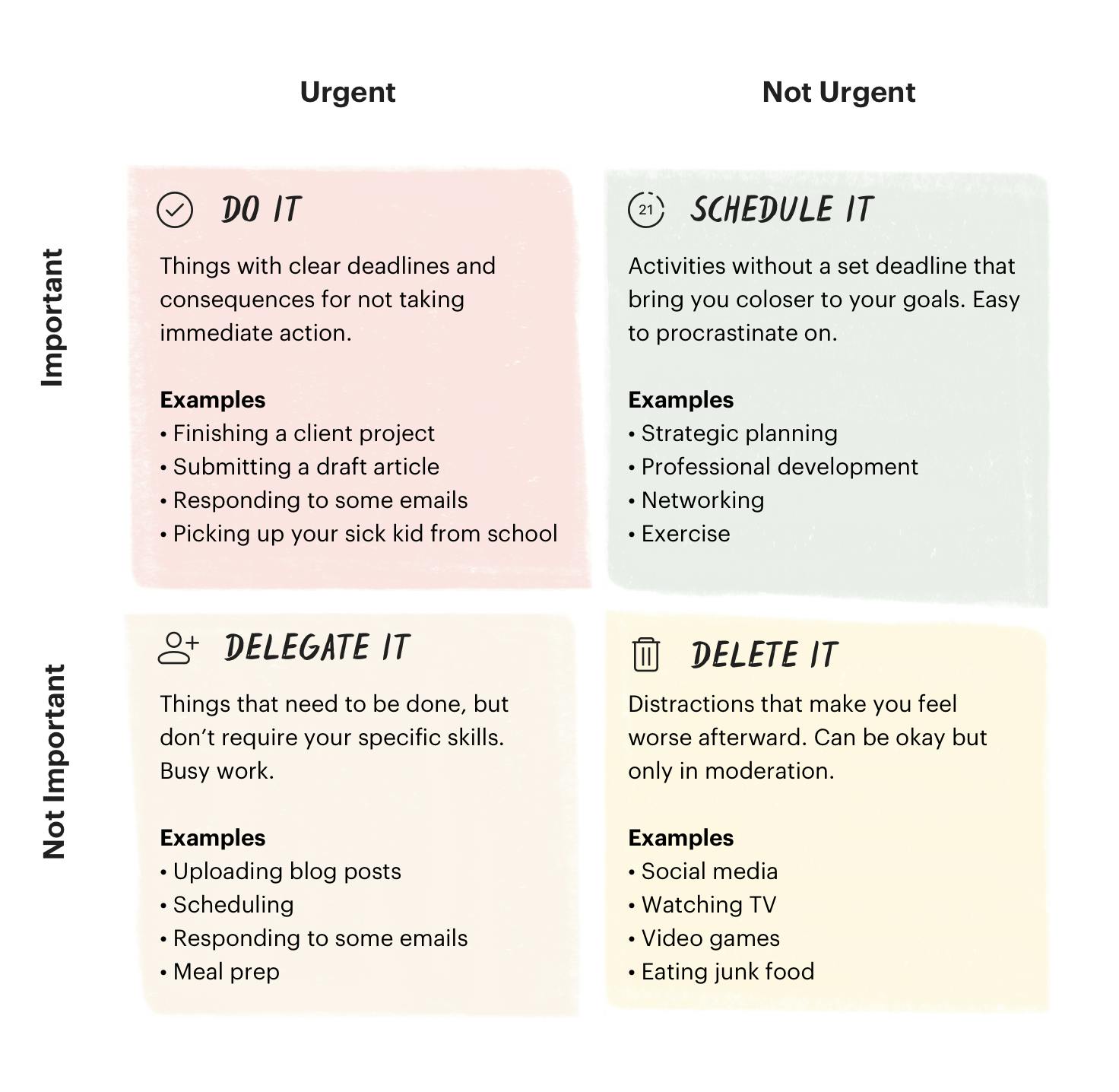
Pro-tip: Try adding a buffer to your tasks. If you think something will take you 30 minutes—schedule it for 35 or 40 minutes. So, if something runs over, you will always have spare time rather than running behind.
Step #5: Double-check you haven't missed anything
Once you've turned your to-do list into blocks on your calendar—double-check everything to make sure nothing has been missed.
Check that all your important meetings are there, and make sure you've time for other tasks like sending emails and following up with clients.
If you don't get it right the first time, just remember that you can always change things up as you get adjusted to calendar blocking.
Keeping track of how accurate your blocks are will make scheduling each week easier. And eventually—it'll be perfect!
<tip>
Start calendar blocking with resource management software
Rated #1 on G2 for resource management, Float calendar blocks tasks on your team's schedule, so you can plan project work with confidence.
<tip-button>Try for free</tip-button>
</tip>
Make calendar blocking work: 3 hacks for a productive work week
1. Batch your tasks and consolidate your meetings
We already mentioned “day theming” (grouping tasks together and time blocking an entire day for them) but the concept can be applied at any scale.
For instance, blocking off a morning for editing will make it easier for you to concentrate on a similar task rather than switching from editing to meetings and then back to editing.
This task batching technique is exactly what the team over at Postlight do to stay productive. Jeremy Mack, their former head of engineering, says his team focused on maximizing productivity by prioritizing large blocks of free time on their calendars, including batching tasks together.
"For anyone outside of leadership, (meetings are) no more than one day a week," he says.
"I try to consolidate team meetings and one-on-ones to the same day to avoid turning our calendars into Swiss cheese."
It's also a good idea to cut down on the number of meetings your team has (which have spiked for remote workers.) And when you do need a meeting, Mack suggests that you ask the host to share a clear agenda beforehand.
“Meeting agenda tools like Fellow App or Navigator help you build the habit of coming prepared for meetings by sending helpful reminders," he says. "They also have features like live note-taking to keep everyone on the same page."
2. Get serious about your priorities
You can plan your calendar blocks to match your goals by asking yourself what is really important to you. You need a different set of priorities if you want to be more organized or focused on your work than just hitting deadlines and scheduling new meetings with clients.
A classic example of this is the morning team huddle—a ritual for lots of remote teams. It's in your calendar for 15 minutes, but it always runs overtime and takes 30 minutes out of your morning. That's 2.5 hours every week 😲
Ask yourself: how important is the morning huddle? Does it boost your team's productivity, or is it a time suck? If it's the latter, you can replace status messages with tools like Geekbot. Or set up automated daily contact reminders with software like Float to keep your team in the loop without the lengthy catch-ups.
3. Make time for billable and non-billable tasks
Not all of our time can be billed to clients—but that doesn't mean you shouldn't plan for non-billable tasks.
If you are designing, writing, coding, or editing—bill away. Tasks like following up on emails, billing, and client outreach are equally important but cannot be billed. You have to consider these tasks when you're calendar blocking so that you don't end up with a schedule that dominates your life outside of work.
You can even plan for non-billable hours and tasks for projects in your pipeline with the right toolkit. Using Float, you can allocate tasks like meetings and admin time as non-billable tasks for each project:
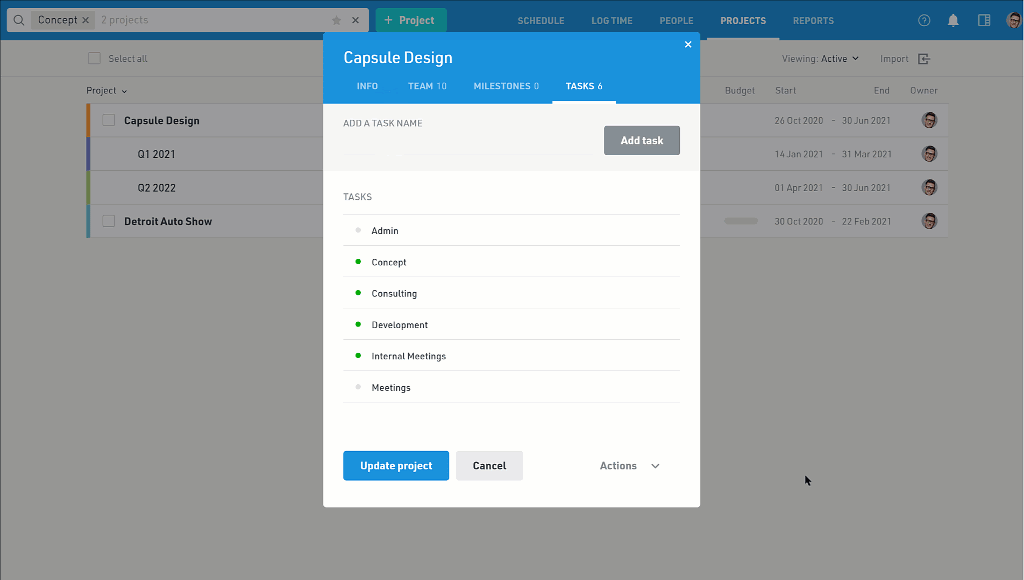
This will not appear on the client's invoice, but it will be a better indicator of how much work is expected from the project.
And the biggest bonus? Your team's calendars won't be overloaded because you'll be making time for everything—not just billable tasks!
Want to get started with calendar blocking today? Float is a resource management software that helps you plan your team's workload and make space for all your important tasks and projects—all in one place. Start your free trial here!
<hr>
<cta-box>
<image-color="blue">
Plan your team's time with the #1 rated resource management software
More than 3,500 of the world's top teams choose Float to plan, schedule, and track their team's time.
<cta-button>Try for free</cta-button>
</cta-box>








