What's new
Check out the latest features and product improvements that save you time
What's new
Check out the latest features and product improvements that save you time
Set default hourly rates by role
Set default hourly rates by role
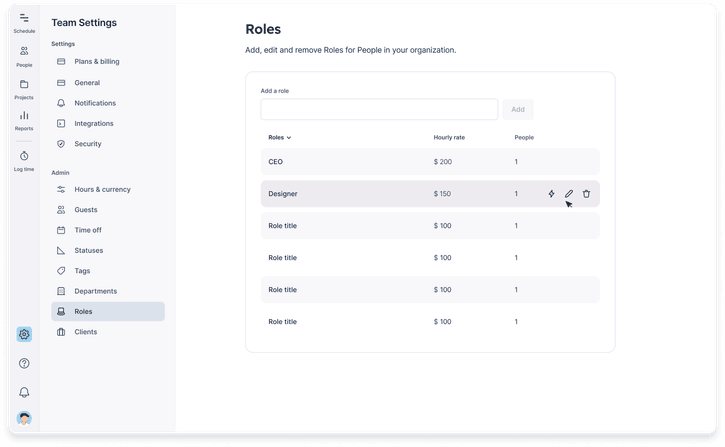
Simplify your planning and estimation workflow with default rates for roles. You've just saved a step if you bill work with default hourly role rates! For all new projects and phases, we'll automatically apply these default rates.
New project side panel: A slicker way to set up your projects
New project side panel: A slicker way to set up your projects
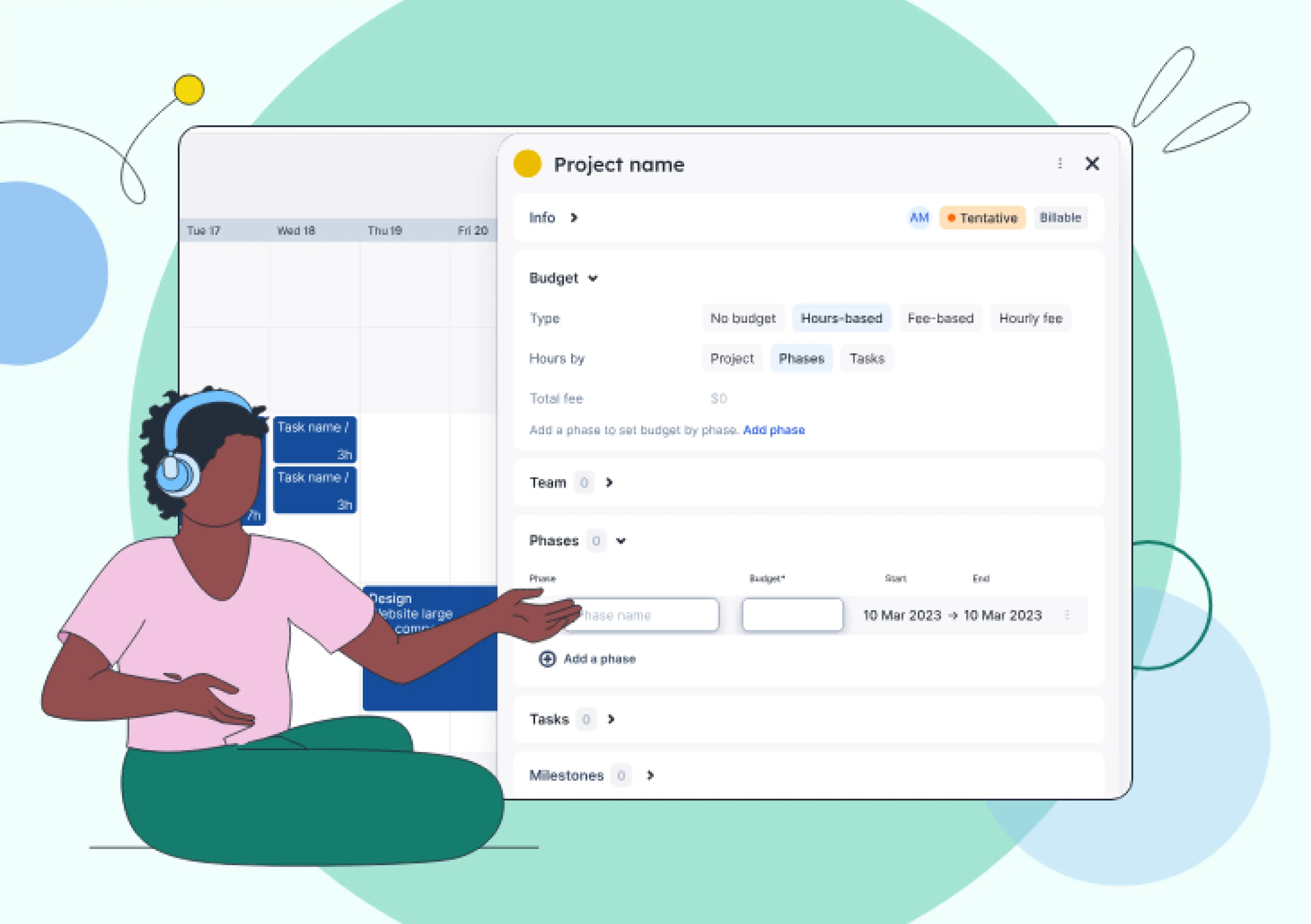
How projects are set up is core to allocating work effectively with the only sure thing being that—plans can change! We want to make it easier to jump in and out of editing your projects in Float, and, to be able to do this with a full view of your team's scheduled work. Here's why you're gonna love the new project side panel...
View percentage utilization on the Schedule
View percentage utilization on the Schedule
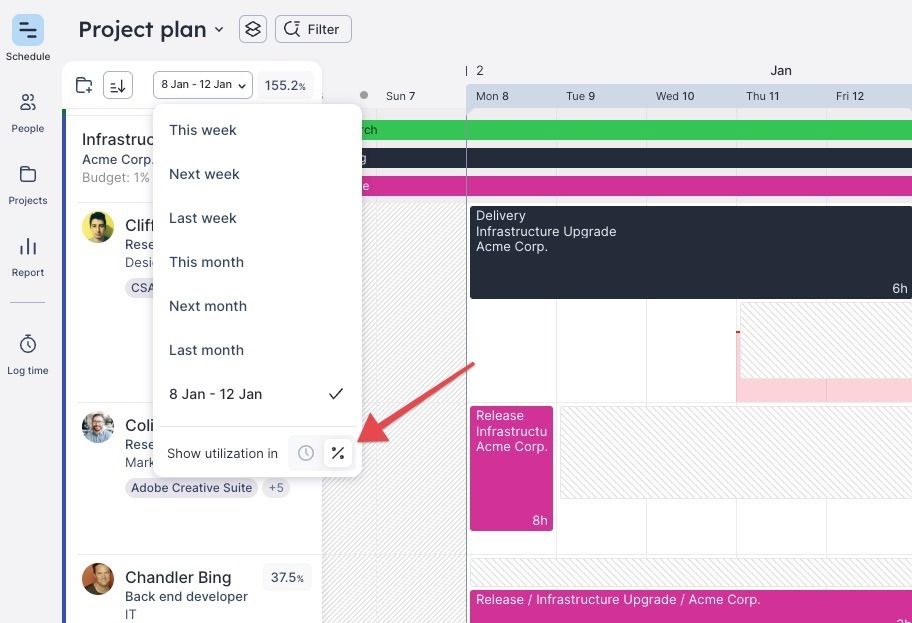
Select a date range on the Schedule to view percentage utilization in addition to total hours utilization.
Sync calendar events to your time zone
Sync calendar events to your time zone
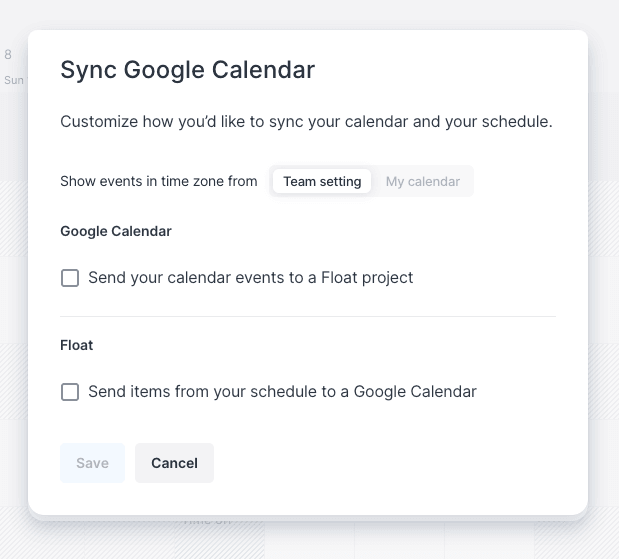
Before today, when connecting your Google Calendar or Outlook to Float, synced events were only shown in your Team’s time zone.
This works great for teams located in the same time zone, but for globally distributed teams like ours; all calendar events would show in Float at unexpected times — e.g. a meeting at 4pm GMT for a UK-based team member, would show up in their Float Schedule as 3am AEST.
Now you have the option to set your synced calendar events in Float to show in the time zone of your calendar.🎉
To enable this option, follow these steps:
- Navigate to your Personal settings and select ‘Calendar integrations’
- Next, click ‘Edit’ in the ‘Sync with Google Calendar’ option
- Finally, switch the toggle within the “Show events in time zone from” option, from ‘Team setting’ to ‘My calendar.’
Note: This update does not convert tasks or allocations to your individual time zone in Float — just your synced Calendar events. Allocations created directly in Float will always be set at the specific time they are scheduled, regardless of where your team is located. Individual time zone for tasks and allocations are currently not supported.
Schedule your resources like the best
The most reviewed, highest-rated resource management software on G2.


